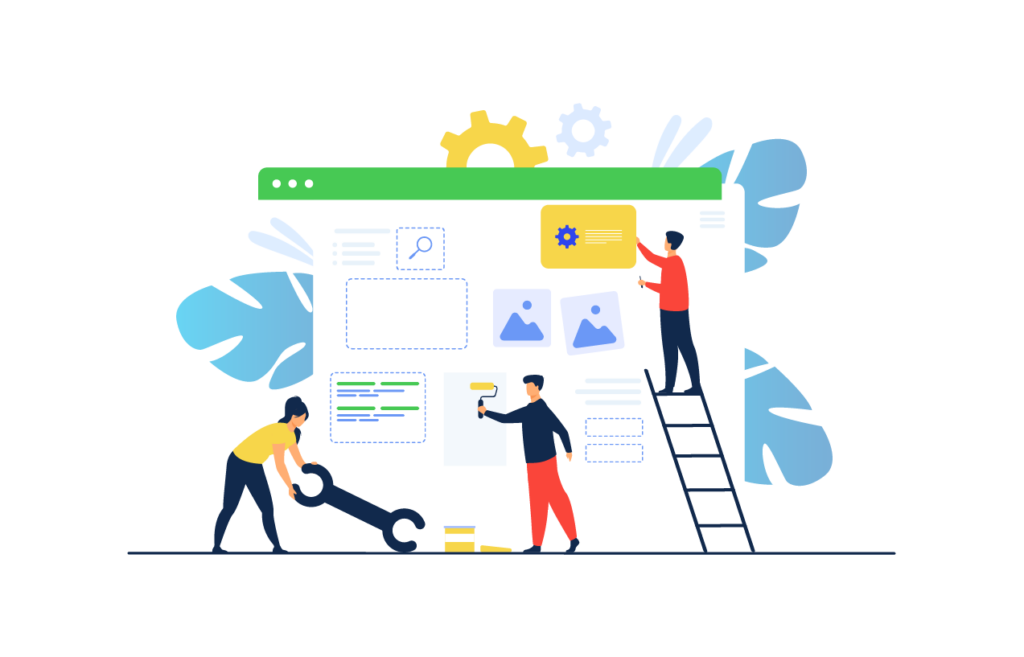This blog is dedicated to marketers looking to know how they can get started with Confluence for marketing. One of the first things that I needed to figure out upon joining Vectors was to set up our marketing hub inside our Confluence site.
Confluence can be used by a variety of teams for a variety of use cases. Its rich set of native features coupled with Marketplace apps make it versatile and easily tailored to each team’s needs. In previous articles we have seen what Confluence does best: Building hubs. We covered onboarding hubs, documentation hubs, you name it.
In this article we will check out key Confluence features that can help marketing teams build holistic hubs and simplify their daily operations.
1. Get started with marketing space and page templates
Whatever you do in Confluence there is certainly a template for that, and marketing is no exception. In fact one of the key user groups targeted by Confluence in general is marketing professionals.
And that is why the platform comes with a large array of templates. They are designed to make life easier for marketers and simplify their operations.
First things first. There is the marketing space template. Think of it as a pre-built, pre-structured marketing hub where marketers can find everything they need to get started on the right foot. The space template consists of a content-rich homepage as well as marketing related page templates accessible from the left navigation menu. All available pages can be easily re-structured and enriched with content.
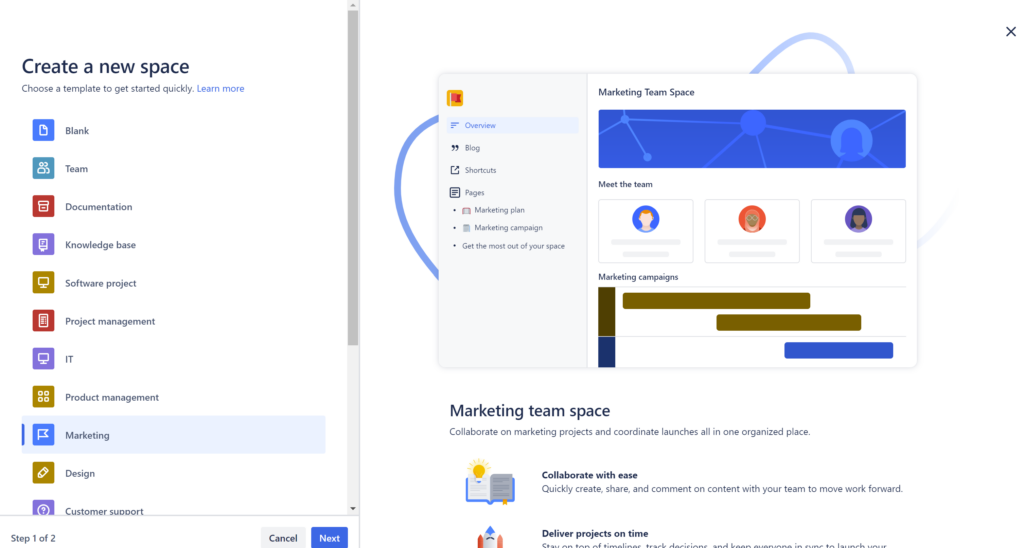
In case you want to add more pages, you have the option to start from scratch or use dedicated templates. And there are plenty of those. Upon selecting “Create” and then “Page” from the top menu, you will find a large selection of templates classified by categories. In our example, we will select marketing and choose a template from the available list.
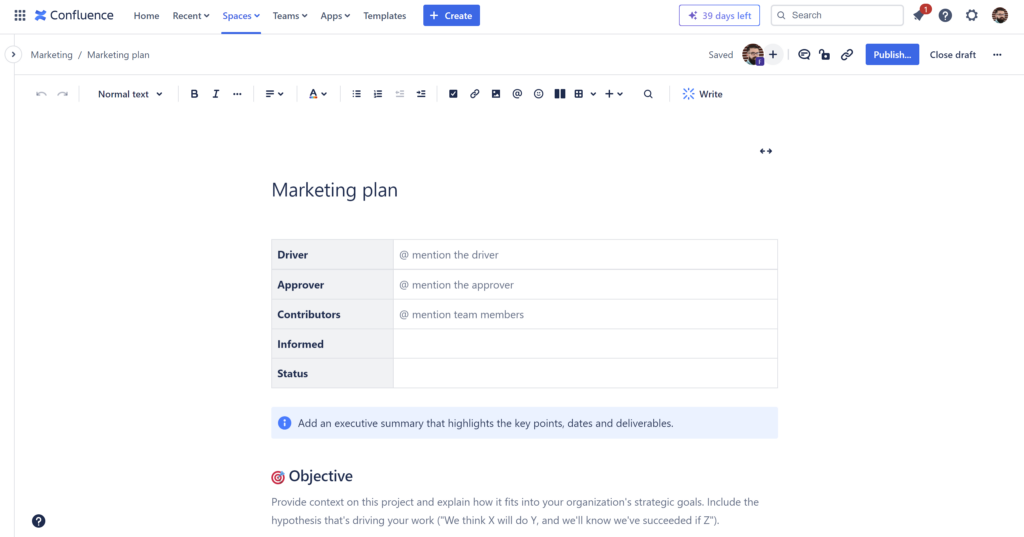
2. Build your pages with macros
Although templates are a great way to get started, we often want to build on them and further customize them. This is where macros come into play. But which ones are best suited for marketing? Well, depending on who you ask, there might be a few or maybe all of them.
Here I will be listing Confluence macros we have been using the most within our own marketing hub. And they all have to do with Content classification, reporting and page structure.
Create dedicated content lists
One of the key ways to classify content is to use labels. And the good news is that Confluence comes with a host of macros that leverage labels and help you create rich content lists. Perhaps the most important is the /Content by Label macro. It allows you to classify content by labels through a variety of filtering options to fine tune your list.
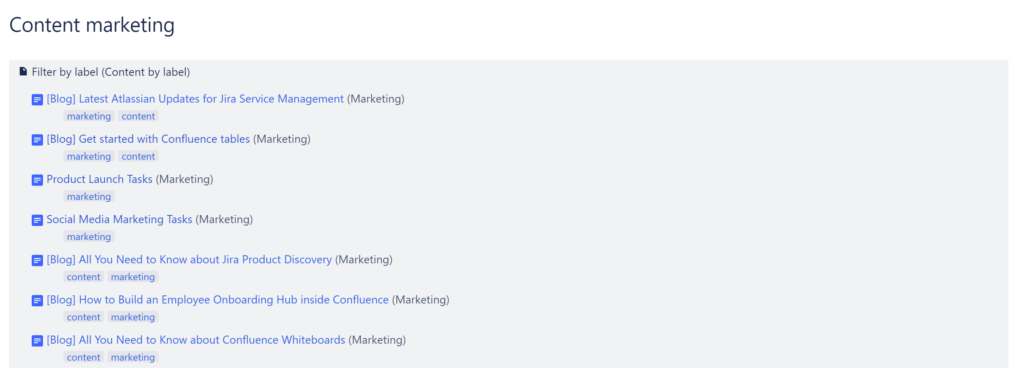
To display a list of popular labels within your marketing space homepage, you can pick the /Labels List macro. Choose which spaces to include and which labels to exclude. A list of all labels listed alphabetically will be generated.
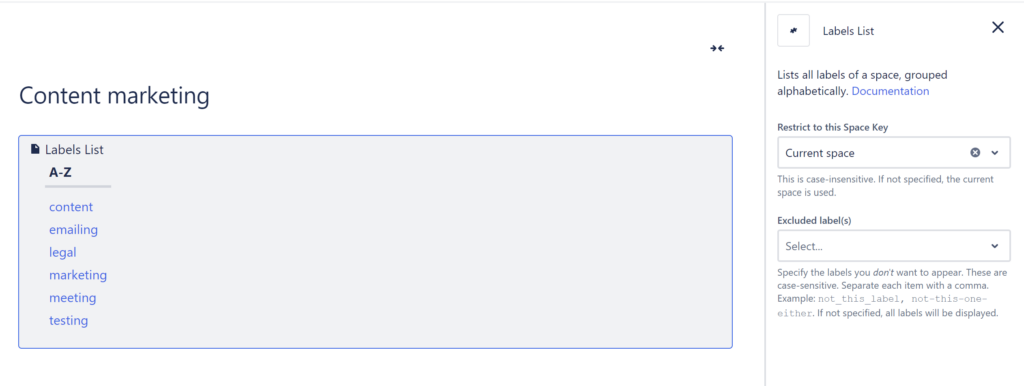
If you would like your team or space visitors to have a glimpse of the recently updated content, then you can leverage the /Recently Updated dashboard. Choose the space, specify the content types to include (be it pages, blogs, comments, etc), add labels and customize the display.
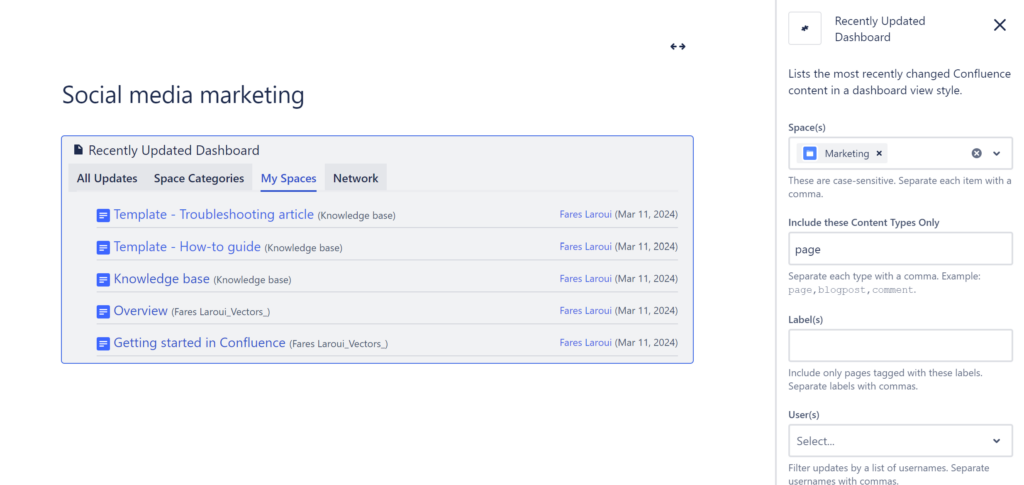
The dashboard contains four main tabs allowing you to visualize all updates made within your Confluence site or classify updates by categories, spaces and network.
Assign and visualize tasks and projects
Perhaps one of the most used features by our marketing team is the /action item macro. With the click of a button you can describe a task, assign it to users and add any relevant information. Not only that but you can generate dedicated task reports using the action items you have assigned (more on that later).
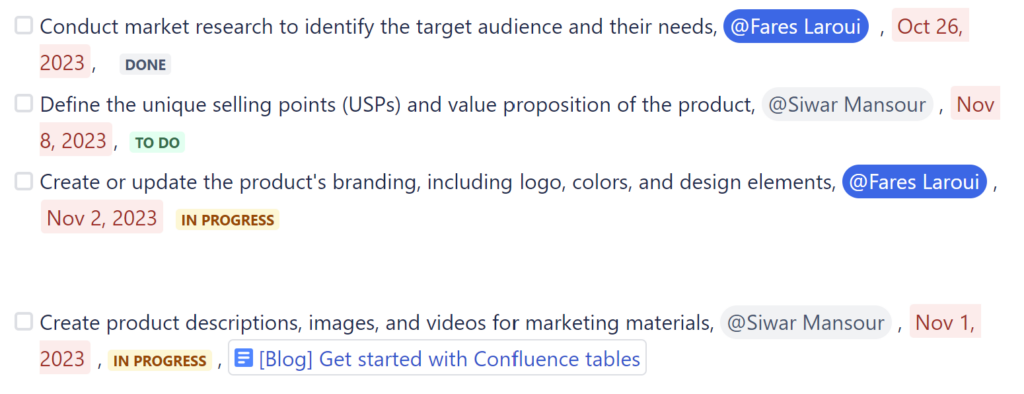
If you have your Confluence site linked to Jira (which it should), then you can directly create marketing tasks from within your pages (via view or edit more). Within view mode, you can simply highlight a text and select “Create Jira issue”. In edit mode, type /Create Jira Issue. In both cases, you have to specify your Jira site, project, issue type, and of course summarize the issue and add a description.
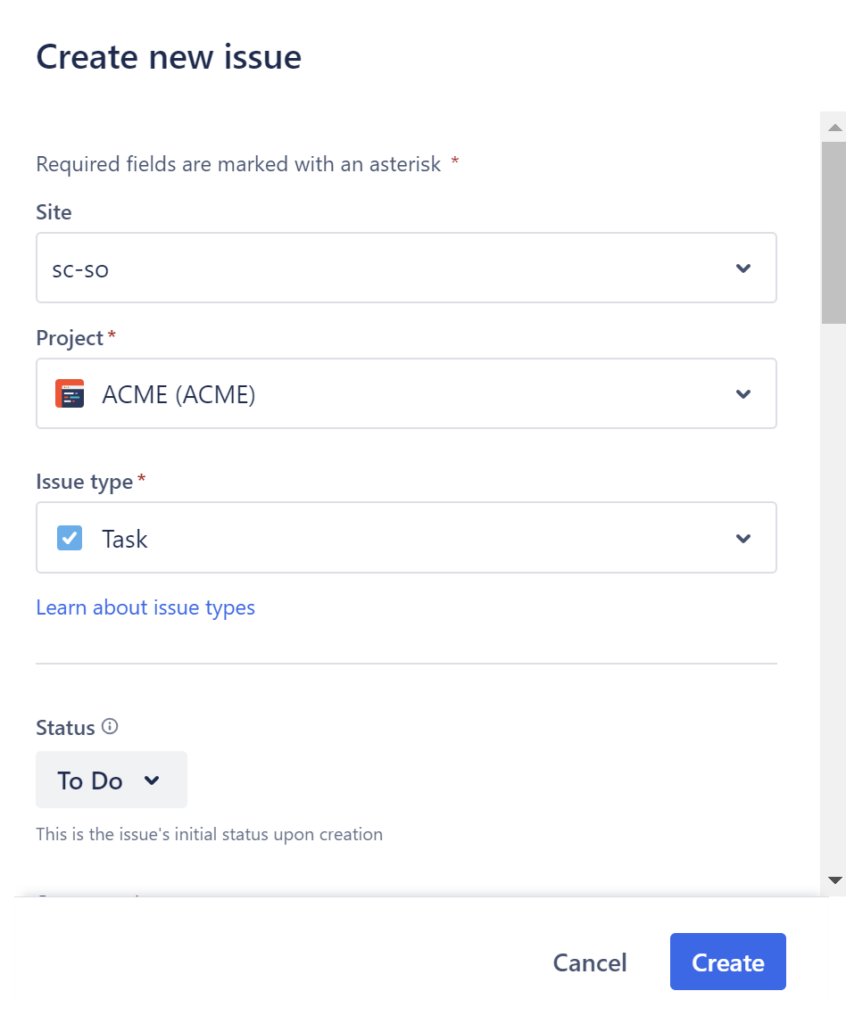
To offer your teams and especially external stakeholders a holistic view of your projects, you can opt for the /Roadmap planner macro. Simply put, the macro is a simplified Gantt chart where you can add specific bars for tasks, set a start and an end date and group tasks within lanes to differentiate work streams. Additionally, tasks can be associated with existing Confluence pages or you can create new ones from within the macro. This gives viewers a clear indication of the team’s workload and allows them to easily log their work.
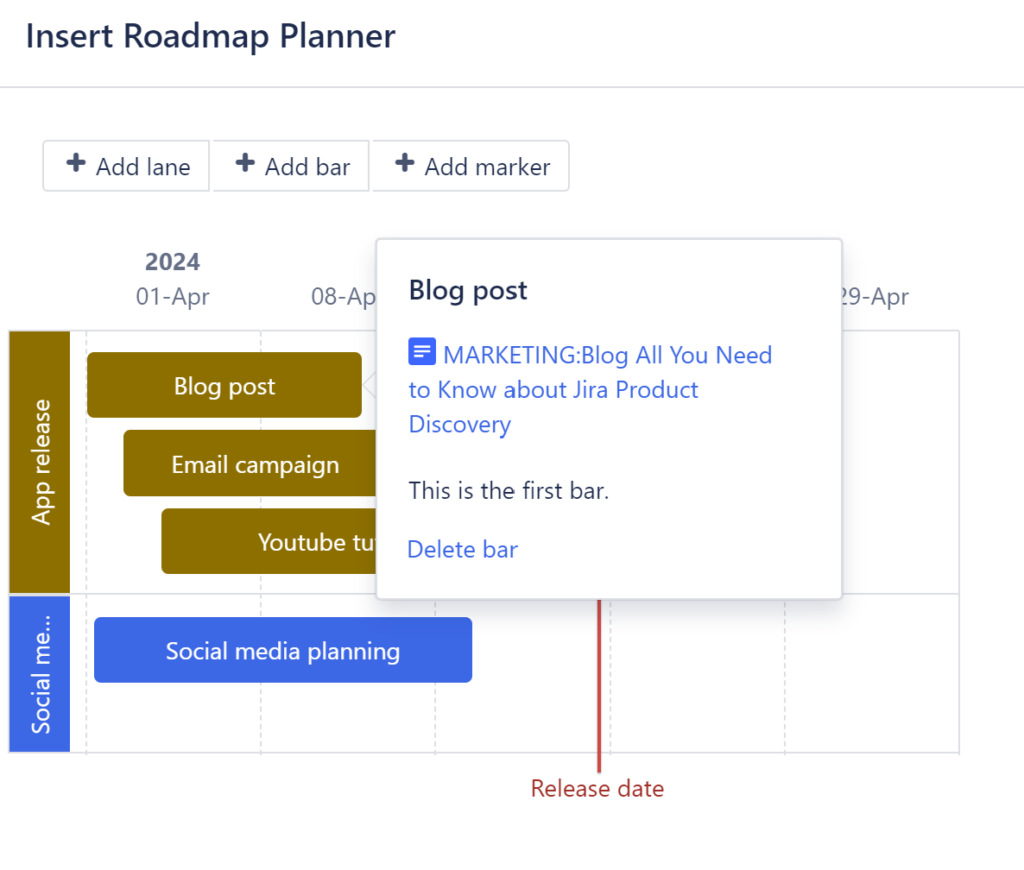
Format and contextualize Confluence content
Confluence pages are all about structure and layout. You need your pages to be well organized to facilitate navigation and make key information front and center. In our example, we will check the key native Confluence macros that you can leverage for your Marketing space homepage.
First off, before diving into the specifics, you need to choose your homepage layout by typing /Layouts be it two, three columns, right or left sidebar, etc. Then you can start adding your macros, the ones we have specified above or choose others more centered around navigation such as tables, panels, expanders, and more.
3. Organize content with page trees, parent & child pages
Once you have created your pages and filled them with macros, it is crucial to structure them in a way that mirrors your team’s own structure and dynamics. And for this, you need to leverage page trees and child pages that can be accessible from the left sidebar or their own macros /Page tree and /Child pages (Children Display).
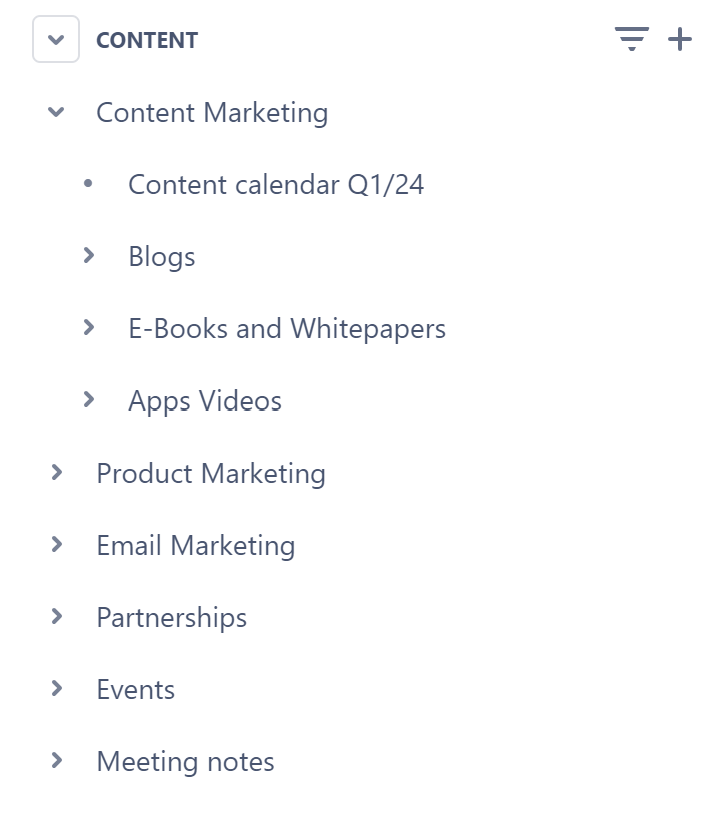
In our example, we have structured our space following key marketing operations such as content, social media, product marketing, events, etc. Under each function we have created a host of child pages such as detailed plan pages, OKRs, meeting notes for every function, and more. This way, upon accessing the space, team members and external stakeholders alike can easily navigate and find the information they need.
4. Consolidate content with reports
Confluence reports are among the features that I like the most simply because they help you consolidate a big portion of the macros you have used. You can find all native reports within the reporting section inside the /Insert elements menu. There are three reports that you should consider upon building your marketing hub: the page properties report, the content report table and the task report.
Page properties report
Page Properties help you relay useful and relevant information about a Confluence page and list them within aggregated reports. You first need to insert the /Page properties macro within your pages and then list them using the /Page properties report.
For example, what we often do is we fill the /Page properties macro with key information about a page such as the owner, status and due date within a two column table. And then we repeat the same process across multiple pages.
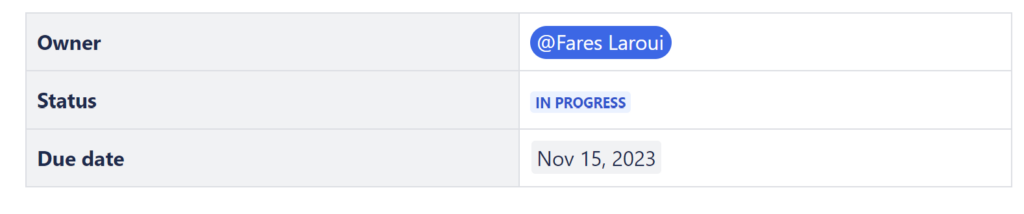
Then, we create a new page that will act as our dashboard (or you can choose to insert the report within your space homepage). There, type /Page properties report. The report contains the criteria we have specified in our pages. You can choose which pages to display. In our example, we want to only showcase pages with the labels Marketing and Content.
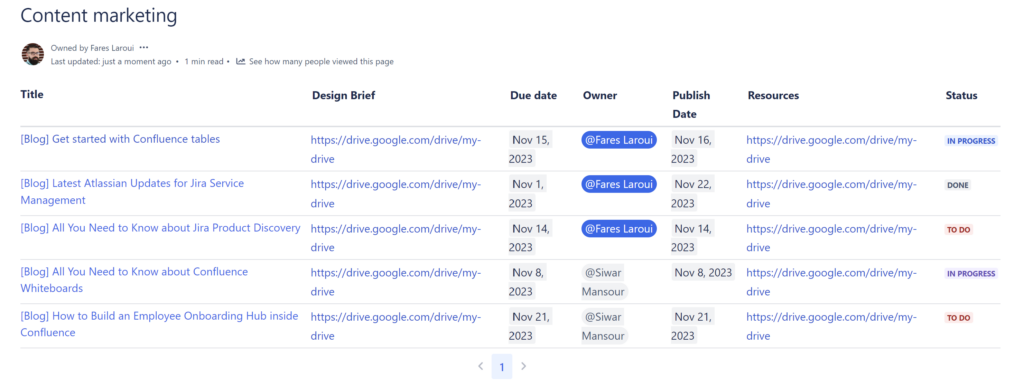
Additional filters include showing pages created by a specific user, children pages, last modification date, and more.
Task report
As mentioned earlier, action items are the go to feature to quickly create tasks. The /task report groups all of your created action items from your Marketing space or across Confluence within a customizable list.
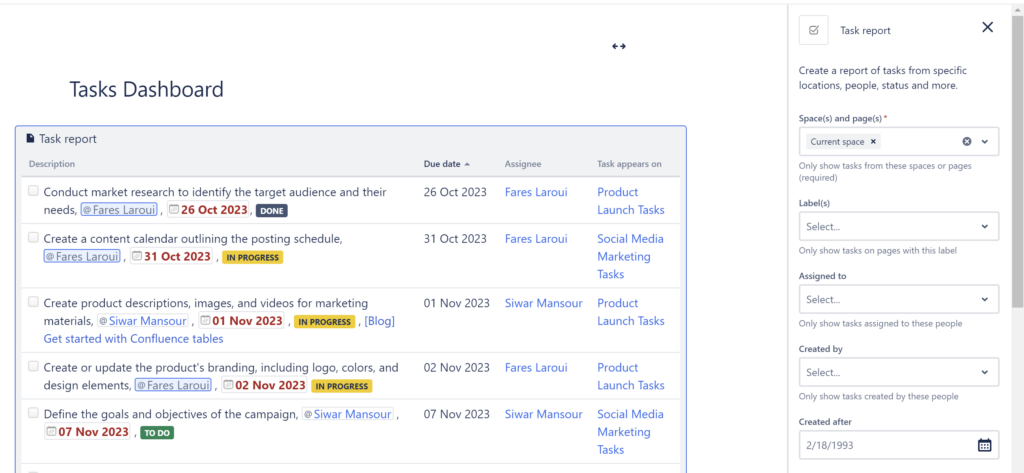
You can choose which tasks to display based on their label, assignee, creation period, status, and more. You can create dedicated tasks reports for every marketing function or directly include them within your meeting notes. This way all involved parties can always stay up to date with action items.
Content report table
This blog was and in fact still is part of our /Content report table within our marketing space. The report is simple yet intuitive and provides you with all information needed about the produced content within your space. This includes, of course, the labels, space(s), and more. This helps your team stay organized and quickly grasp the bigger picture when it comes to your content creation efforts.
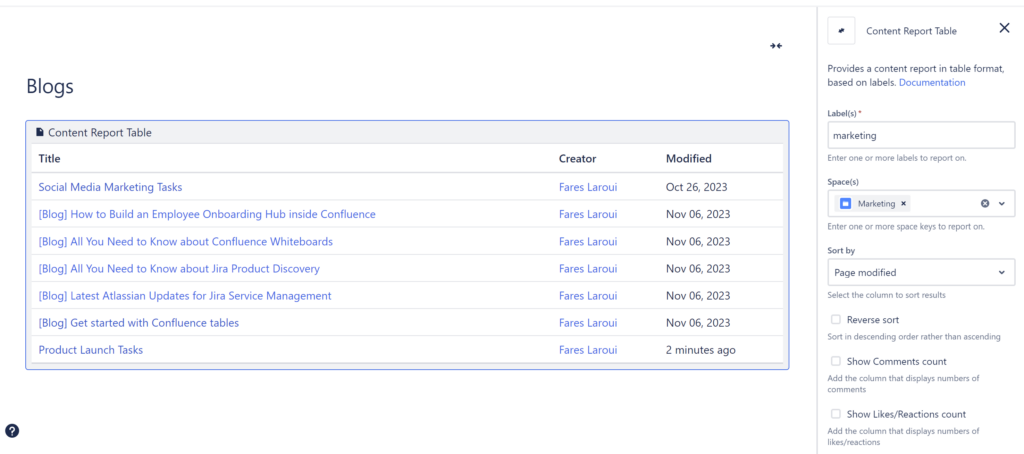
5. Brainstorm ideas with Confluence whiteboards
One of the most anticipated Confluence features of the last couple of years, Confluence whiteboards are simply a breath of fresh air. It kind of moved Confluence from being this extremely page-heavy platform to a more of an ideation hub in some way. Although still in its early days, whiteboards have too much to offer (and especially for us marketers). They can be used to brainstorm content ideas, act as the basis for marketing planning, create workflows, etc.
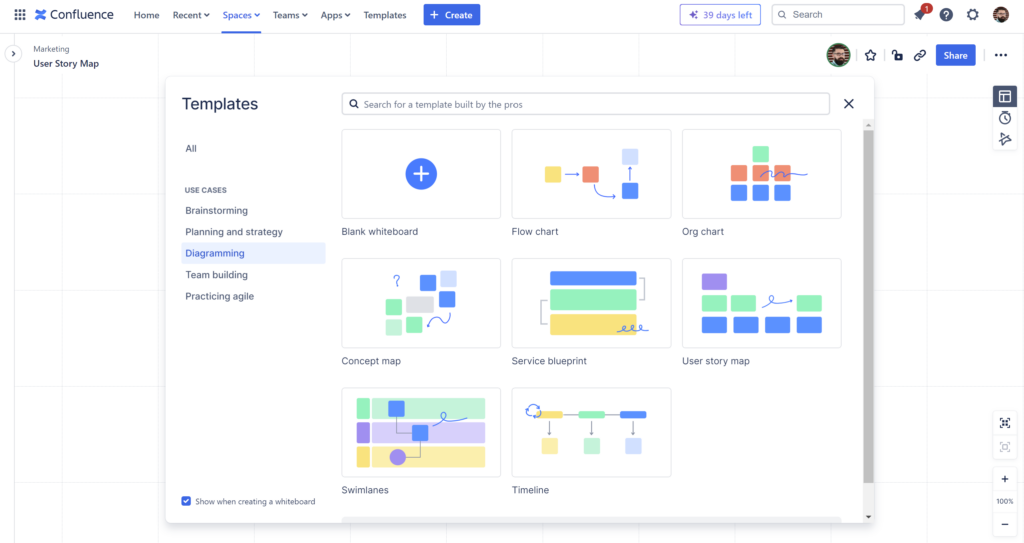
For the time being what we use Confluence whiteboards for is brainstorming sessions and the creation of tailored customer and emailing journeys. To add a whiteboard, simply click “Create” and then “Whiteboard”. The interface is quite rich and user friendly. The templates help you easily get started and more or less cover a variety of use cases.
The toolbar allows users to drag and drop elements (sticky notes, shapes, lines), add and format text, integrate with Jira, and more. The inclusion of a timer is a great way to manage group sessions which make whiteboards ideal for instant collaboration.
6. Leverage Atlassian intelligence
The introduction of Chat-gpt kind of changed the game for us marketers. And ever since, every major software company wanted to jump on the AI bandwagon, and Atlassian is no different. Similar to whiteboards, the jury is still out, but the early good signs are there. This bears the question: how marketers can leverage this new innovative feature?
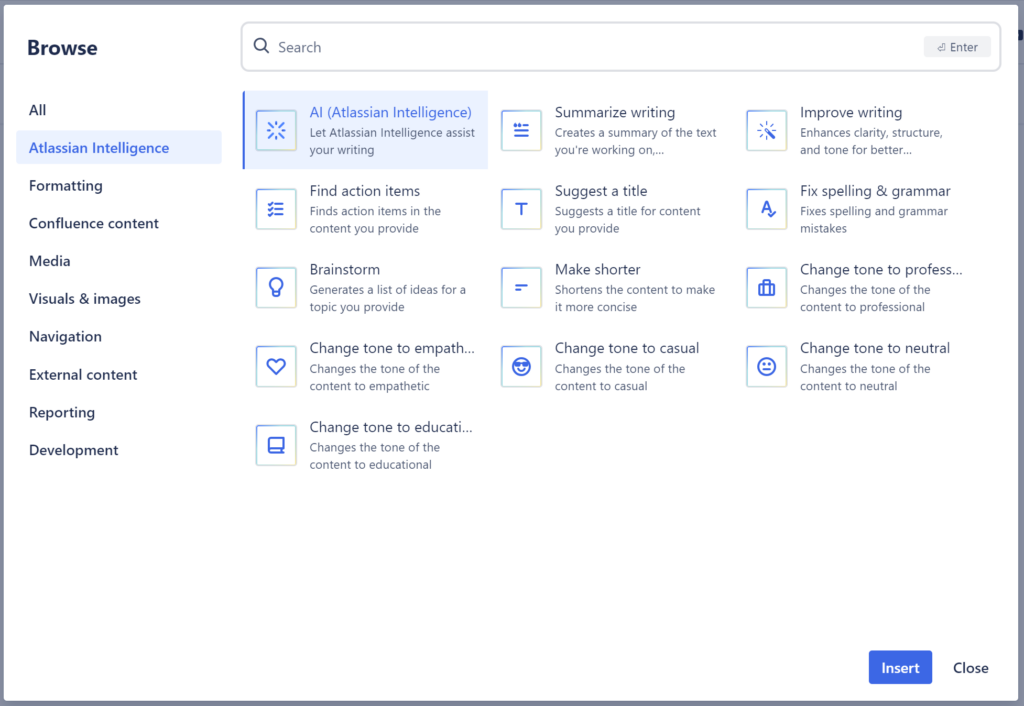
The obvious use case and the one you can straight find from within your page view mode is the summarize button. As its name implies, this can help you summarize your page content into one paragraph and a couple of bullet points.
Other use cases for Atlassian Intelligence mainly revolve around content creation and brainstorming which is handy for all Confluence users and especially marketing people. For example, within edit mode, you can type /AI brainstorm and describe a specific topic. The AI will then come up with a list of suggestions per your request. If you have your content ready then you can ask the AI to suggest a title and fine tune it following a host of criteria. For example, you may want the content to be professional, casual, educational, fix grammar and spelling mistakes and more.
Other use cases include finding action items in the content you provide. Based on what is already available, it is safe to say that Atlassian Intelligence will be a key feature for all teams using Confluence in the not so distant future.
7. Automate tasks with Confluence automation
Another feature that comes with Confluence premium plan, automation helps minimize manual entry and automate repetitive marketing tasks. Basically, everything you do in Confluence can be automated in some capacity. And the good thing is: you can get started in just a couple of clicks thanks to the available pre-built templates. Even better, you can still leverage AI to further build on them and create rules.
You can use automation to organize content inside Confluence, automatically create Jira issues, notify users and more.
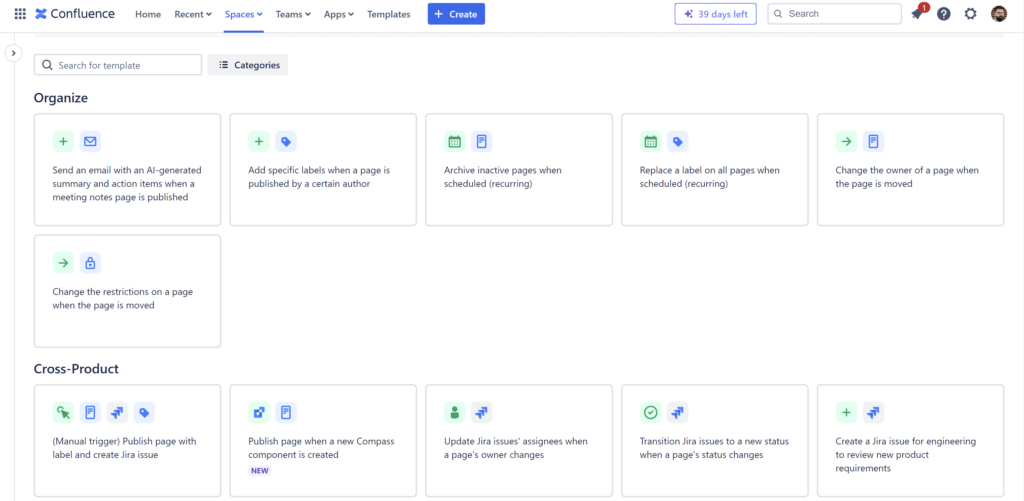
For example, one of the automations that you should be trying (which is available by default) is sending a summary of meeting notes via email to your team when a meeting note is published. This ensures that your team (and especially the ones that are not present) can get instantly notified.
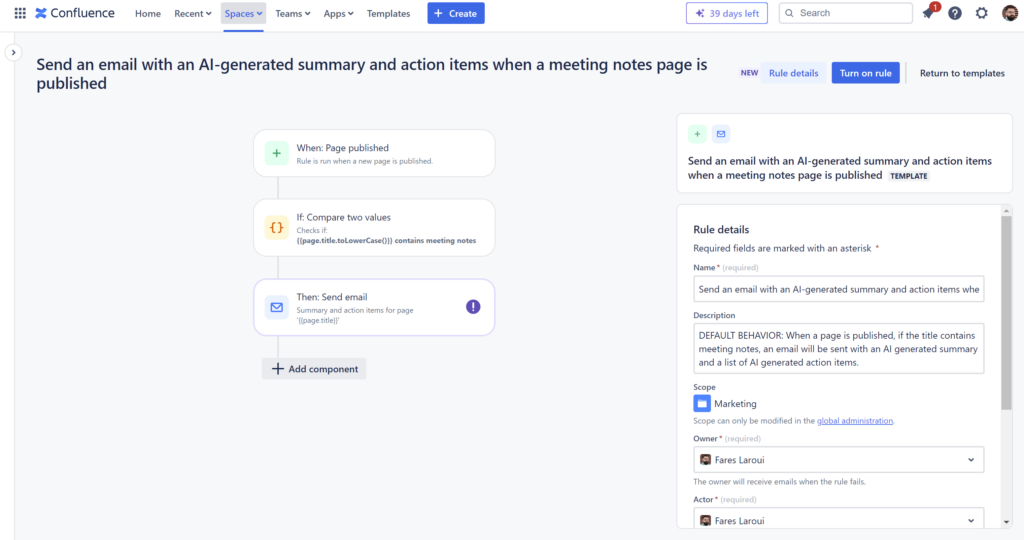
Remember action items? Well, they can be automated as well and turned into Jira issues. The rule here is that whenever an action item is created, a Jira issue with the same name and criteria will be automatically generated. This eliminates any confusion and streamlines tasks between Confluence and Jira.
You can see the picture, the possibilities are endless with automation and you can customize it to fit your needs and processes.
8. Schedule events with Confluence calendar
The premise of calendars in Confluence is integration. Basically we don’t want teams to leave their Confluence space. And if you are one of those who don’t want to be constantly toggling between Confluence and Google Calendar, then this feature is perfect for you. Sure you might still be using the latter to connect with external stakeholders, but for internal work? Built-in calendars are the way to go. The only drawback though is that you need the Premium version of Confluence.
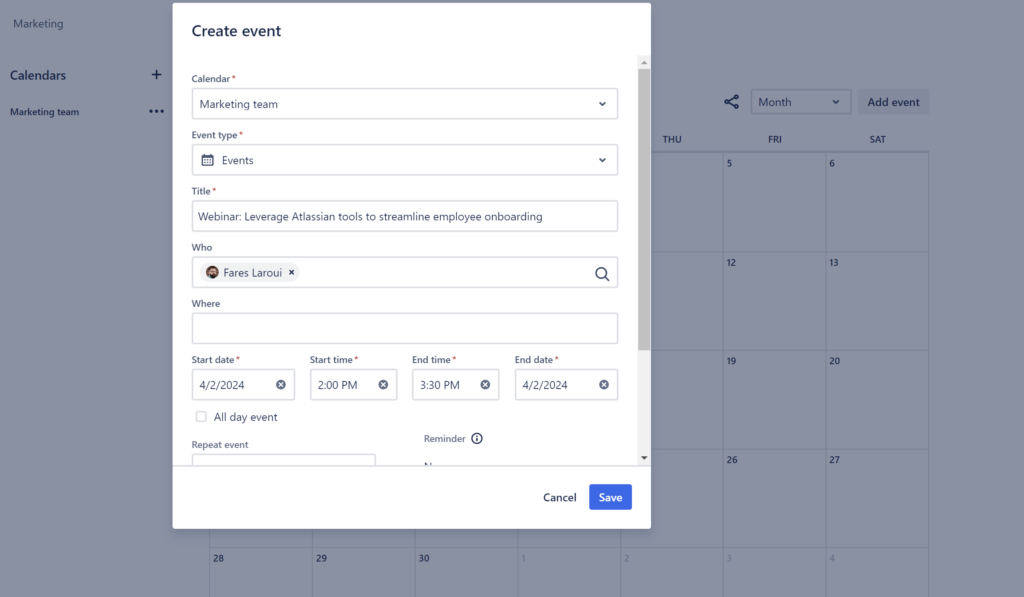
With calendars, you can manage every aspect of your team’s activities such as meetings, events, leaves, content, etc. It is simple to use, easy to navigate and highly customizable.
For example, what we use the calendar most in our Marketing space is meetings, content and release scheduling. If an event type is not available by default, which is the case for content, you can create and associate it with your team’s calendar. This way upon accessing the calendar, your team can view and access all important events.
9. Track important metrics with Confluence analytics
Who are my most active contributors? Most active readers? Which pages are viewed the most? And how many times a given page has been updated? Well, you can know all the answers to these questions and more with Confluence analytics. Available in the premium plan, analytics give you an overview of your marketing space performance and allows you to learn which content is performing well.
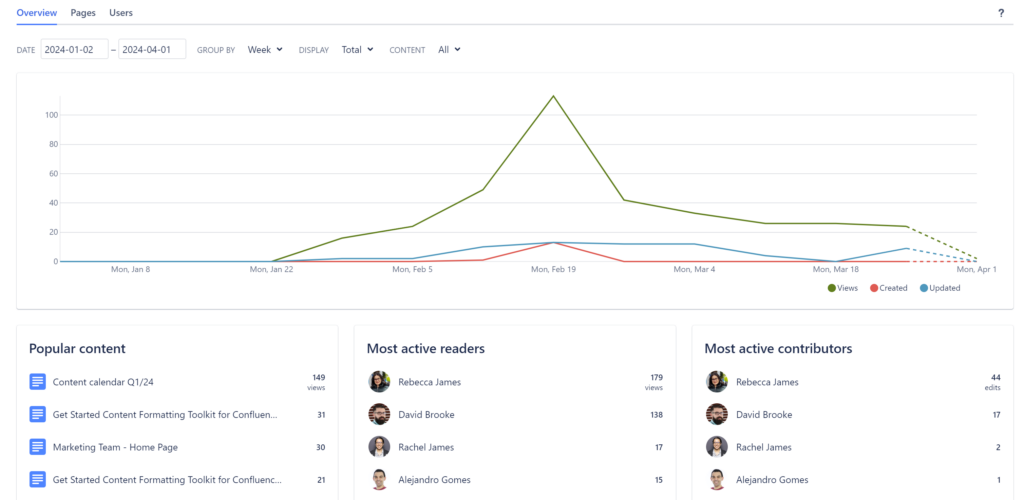
This is particularly useful if you are running internal communication initiatives across your site as it allows you to check your content performance and adjust accordingly.
10. Build on Confluence with Atlassian Marketplace apps
We can’t talk about the use of Confluence without referencing Atlassian Marketplace apps. They are here to help you further build on what is already available and act as a nice to have layer.
Obviously, here at Vectors we have been using some of our apps for more advanced and specific use cases. The latter mainly revolve around content formatting, brainstorming and access to key knowledge.
Content Formatting toolkit for Confluence
One of the apps we are using within our marketing hub is our very own Content Formatting Toolkit for Confluence. The app is a collection of macros designed to facilitate page creation, contextualize content and create detailed processes.
When it comes to page creation, you can leverage advanced macros such as tabs and expanders to group content, make use of space and, eventually, facilitate navigation.
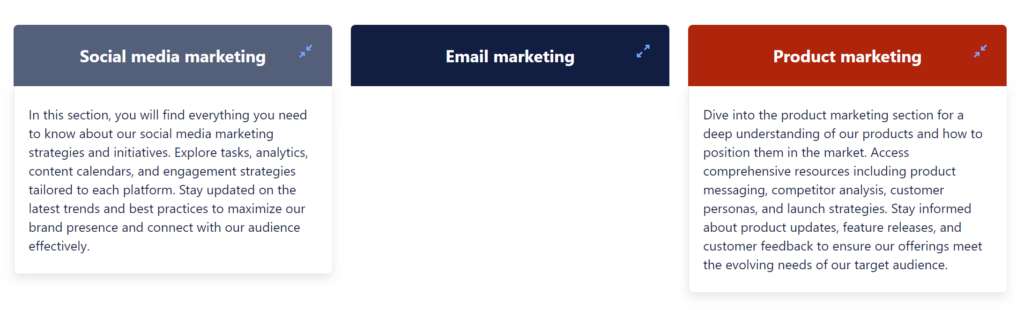
In terms of collaboration, page status and progress bars allow you to create custom processes and steps to effectively track progress. You can also associate Confluence pages with statutes and specific percentages helping your teams track their workload.
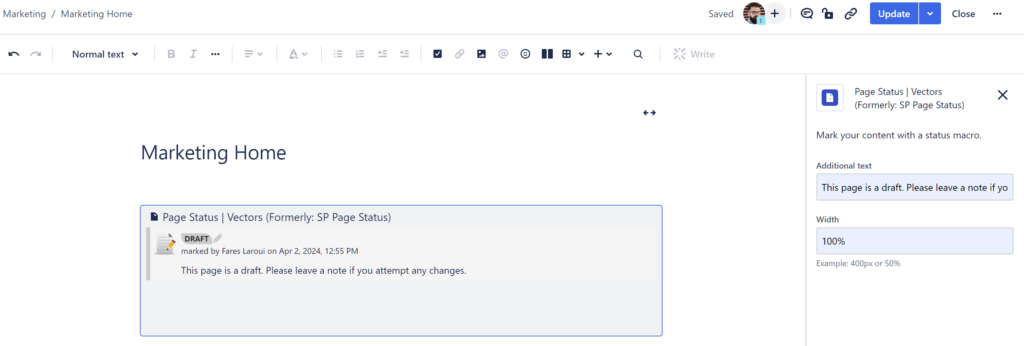
> To learn more about Content Formatting Toolkit, make sure to visit our Marketplace listing page.
Ideation for Confluence
When it comes to brainstorming and finding new ideas, we have always relied on the Ideation app. Simply put, the app acts as your very own idea management hub inside your marketing space. In addition to creating and interacting with ideas, the app allows you to create custom and detailed workflows taking your ideas from simple thoughts to action.
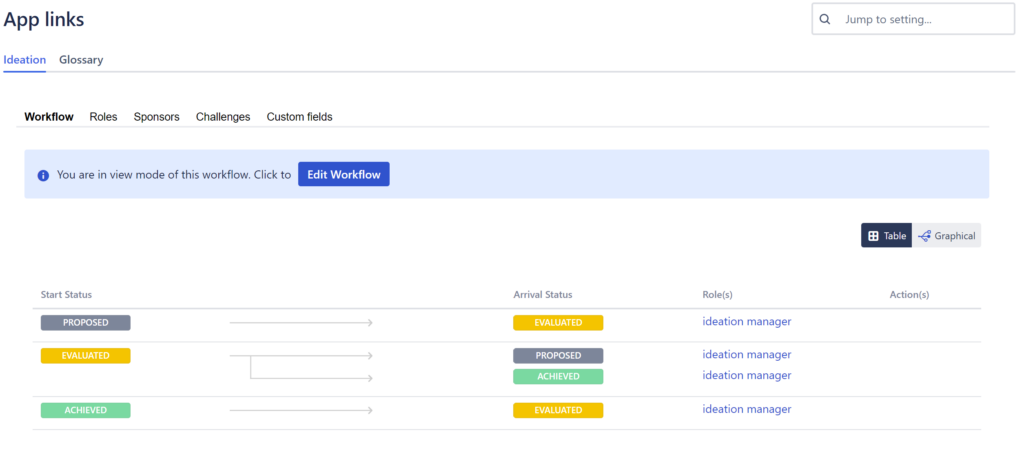
You may consider Ideation for your content management efforts, social media, or any collaborative activity within your team. Not only this, but you can encourage and promote open participation through idea challenges. Here, you can create a challenge or a hackathon with a start and end dates. Then invite your teams to participate, share and vote for ideas.
> To learn more about Ideation for Confluence, make sure to visit our Marketplace listing page.
Confluence can act as your interconnected marketing hub where your teams can communicate, collaborate and get things done. The above list of features and apps, although extensive, doesn’t do Confluence justice as it contains much more. If you like more content like this, make sure to navigate the blog and subscribe to our newsletter.