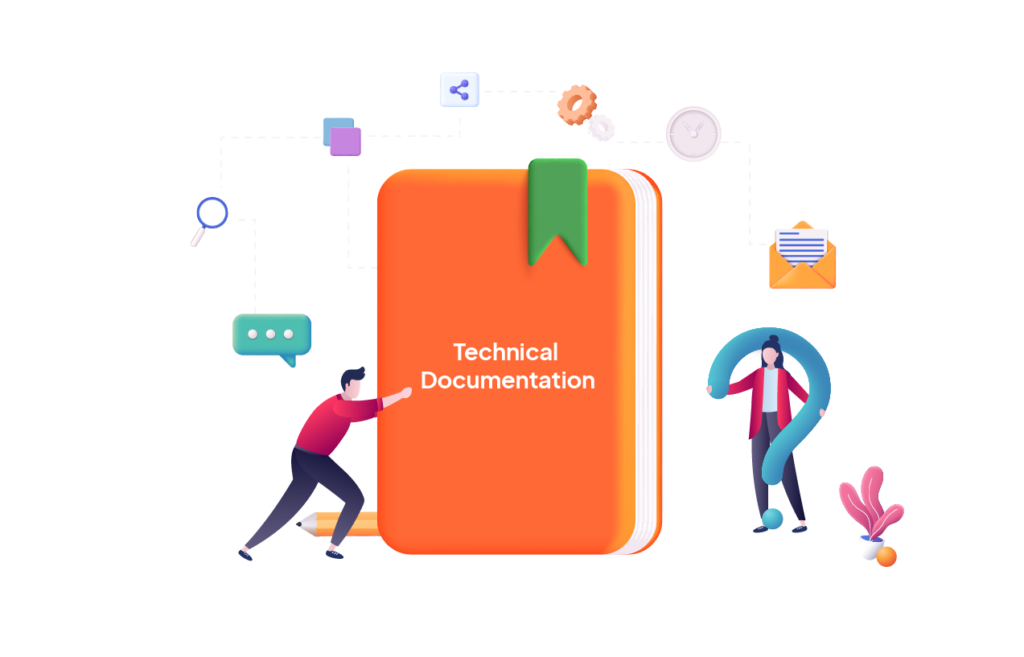Confluence is one of those platforms that can be tailored to a variety of use cases. Its wide range of native collaborative and content formatting features coupled with add-ons from the Atlassian marketplace, make it a powerful and valuable tool for all teams. Perhaps one of the most common use cases for Confluence is documentation. Be it internal or external, product or process oriented, documentation requires thorough planning, continuous collaboration and knowledge sharing. This is why it is crucial to follow a set of best practices to make the most out of Confluence and streamline the whole process.
In this article, we will try to cover all aspects related to documentation with Confluence. First, we will explore the challenges teams face when working on documentations. Then, we will walk through a couple of tips and best practices that can help you establish an effective documentation process with Confluence.
Common Documentation Challenges
As is the case with any important project, teams working on documentations of all types often encounter a variety of obstacles. The latter can range from content structure and information overload all the way to collaboration and external sharing.
- Content structure and information overload
Documentations can grow extremely content rich and complex as they often cover an entire process or product. In the absence of a clear structure and especially the right tools to organize content, teams managing documentations would struggle to organize and present content in a coherent manner. This eventually leads to confusion and difficulty in navigating documentations.
- Collaboration hurdles and bottlenecks
Producing documentations requires the coordination of multiple teams including but not limited to technical writers, product owners, developers, and more. The more involved parties, the more room for collaboration bottlenecks and potential hurdles. This is often the case in the absence of clear processes and tools to support the latter.
- Regular content maintenance
Documentations be it process or product oriented evolve over time to mirror changes. Ensuring that outdated information is removed, and new information is added promptly, can be a challenging and time-consuming task for teams.
- Sharing documentations externally
Although preparing and maintaining documentations is what teams focus on the most, sharing documentation internally -and especially externally- is in itself a challenge. From creating a holistic documentation hub to managing permissions and restrictions, teams need to follow a set of best practices to effectively share their documentations in the best format and with the right audience.
Now that we have covered the most common challenges facing teams when working on documentation, let’s see how you can effectively use Confluence to streamline the whole process.
How to Leverage Confluence to Create your Documentation Hub
- Organize your documentation within spaces
In Confluence, everything revolves around spaces and pages. Think of them both as the backbone of your documentation hub. First, create a space using one of the many available templates (in our case, the documentation space template).
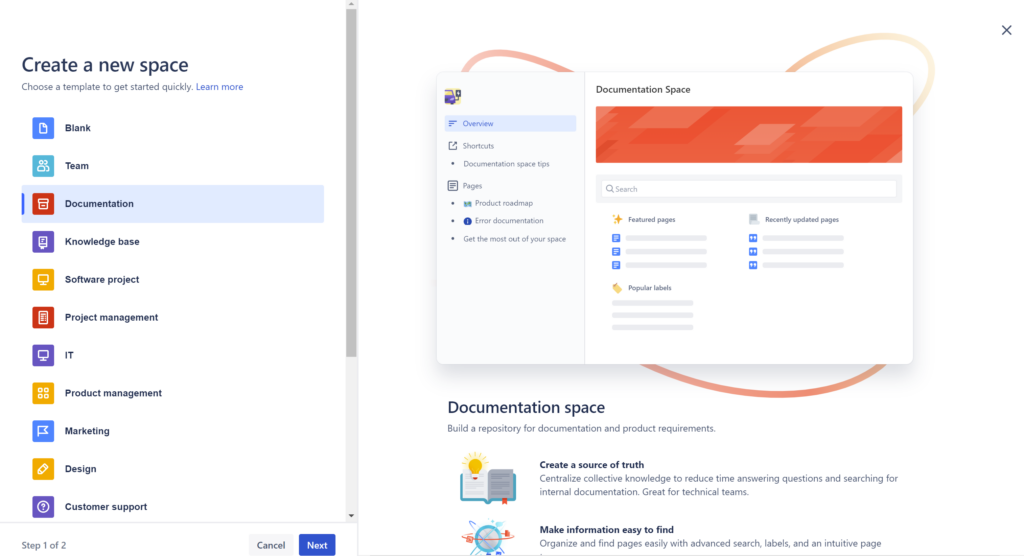
The documentation template comes with a pre-defined hierarchy and sample pages to get you started on the right foot. You can tailor the template to fit your needs by editing existing pages, adding new ones and managing your overall space hierarchy.
- Establish & implement clear content formatting
When it comes to documentations, consistent formatting is crucial for navigation, quick access and content consumption. Start by establishing clear style guidelines to maintain consistency throughout the documentation. Standardize fonts, headings, colors, and formatting styles, enabling a unified appearance across all documents.
For this you can use a combination of native Confluence features and third party apps.
On the one hand, Confluence’s text editor allows you to lay the foundation for your documentation style in terms of headings, fonts, etc.
You can take this a step further by leveraging dedicated content formatting apps.
Content Formatting for Confluence helps you create visually appealing Confluence pages and save them as templates for your teams.
👉 Learn more about Content Formatting for Confluence in this dedicated blog article
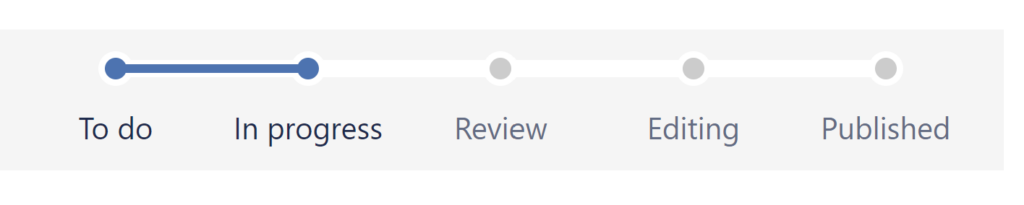
The app comes with a rich set of macros for page navigation, progress tracking, and more. You can insert advanced tabs, navigation menus, panels, progress bars, page statutes, and more.
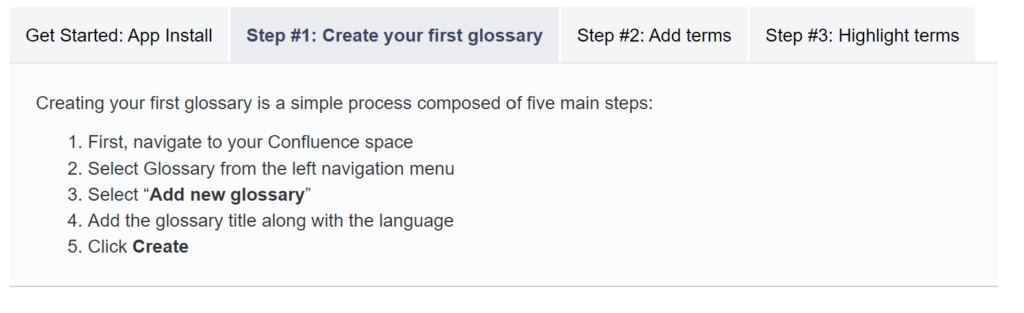
- Leverage permissions and restrictions
When working on complex and ever-evolving documentations, you would like your documents to remain private until completion. This is where Confluence’s advanced permissions settings come into play. They allow you to grant view and edit permissions only to the involved parties and hide the documentation for users who don’t have any input.

Once the documentation is complete and upon release, you can grant access to more users if you seek feedback. You can manage permissions and restrictions at both the space and page levels, giving you complete control over the process, and of course flexibility.
- Use document versioning for effective collaboration and content maintenance
A typical product documentation, for example, requires multiple users to constantly add their input and edit pages. Utilize Confluence’s version control features to track changes, maintain an audit trail, and easily revert to previous versions when necessary.
- Leverage add-ons to share your documentation hub
After you have organized your documentation hub, it is time to share your work either internally or externally. Internal sharing with Confluence is quite straightforward as it only requires adjusting permissions and restrictions to allow users with a Confluence account to access your documentation hub. However, when it comes to external sharing, you can opt for two options. On the one hand, you can use anonymous access to share the Confluence documentation space (as it is) with external stakeholders such as clients or partners.
On the other hand, you can opt to publish your documentation space as a branded help center using dedicated add-ons from the Atlassian Marketplace.
One of the well known add-ons for this is Scroll Viewport by K15t. The app allows you to turn your Confluence space into a public help center in a matter of a few clicks. Simply put, the app takes your entire documentation space (with its hierarchy, page trees and children pages) and publishes it into a fully customizable help center. The app’s pre-built templates are a good place to start. You can further customize them, manage permissions and connect your website domain to deliver a holistic and integrated documentation experience.
Creating, managing and sharing documentations is by no means an easy feat. The process requires constant collaboration, and the effective use of Confluence. By recognizing and addressing the challenges teams commonly face, and by implementing the Confluence best practices outlined above, you can optimize the use of Confluence and create a streamlined documentation experience for both your teams and external stakeholders.