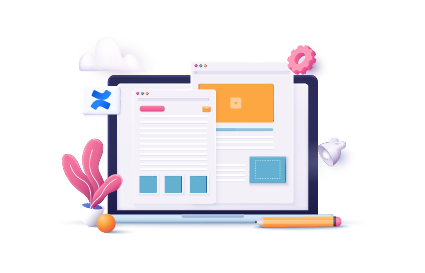In the world of Confluence, the first step to enhanced knowledge and collaboration is to effectively manage your Confluence pages’ content. Having the right tools in place is key to easily navigate Confluence and use it to its full potential.
Without further ado, in this blog article, we will walk through best practices to manage confluence pages with native macros.
In previous articles in our blog, we’ve walked you through setting up your confluence space and customizing it.
Check out this article for more details: 5 Tips to Better Manage and Organize your Confluence Space
Structure Your Page’s Layout
Create and manage tables
Tables are one ,if not the most important, confluence macro to manage your Confluence pages.
With a simplified but rich table format, you can add your content to your tables and customize it.
Add background color to your table cells, use advanced macros within your cells like status or date macro to highlight project deadlines, and many more macros.
Check out this tutorial for tips and best practices to master Confluence tables. 👇
Structure content with Expanders
Expanders enhance organization and readability of your pages, and make complex content more manageable to create a more readable and clean page layout.
You can integrate it directly within your confluence page content, or within other macros like tables and panels.
Type “/Expand’. Specify a title and fill your expander.
Link to internal & external content with Buttons & Links
Another flexible and useful macros to manage your Confluence page layout are Buttons and Link macros. They both ensure a seamless navigation through your Confluence spaces.
You can add a Button macro to guide your users to specific pages, external websites, or downloadable files with a simple click. This macro adds a layer of interactivity in your page layout to guide your users attention and provide a quick access to relevant resources.
Or, you can directly include the link to another confluence page or external content relevant to your work using the Link macro.
It offers a seamless way to connect other Confluence pages or external resources that are relevant to your content. With the option to preview the content of the hyperlink with various display options, it enables your users to gain a quick overview of the content and ensure access to essential resources conveniently.
Highlight Important information in your Confluence Page
Highlighting important information within your confluence page can be a game-changer for effective communication and knowledge sharing. And, native Confluence macros are there to help you achieve this.
Highlight Important information with Panels
Panels is certainly one macro to keep in mind. This macro allows you to emphasize critical details in your page content. This is particularly useful when working on complex and content-rich pages such as documentations.
Type “/panel” and select the type of panel you want to insert in your confluence page.
You get the option to choose which panel it is you are using. Whether it is a warning to beware of, a simple notice to keep in mind, or simply an announcement to relay, panels are a great tool to convey clear and organized information to your team within confluence pages.
Insert quotes & citations
The Quote macro adds weight and credibility to your words, it adds a layer of life to your Confluence pages.
When you insert compelling quotes and proper citations, you add depth to your content and reassure your readers that your content is well-supported and grounded in facts.
With the Quote macro, your readers can quickly identify the source of information, making it easy to fact-check the content. This promotes transparency and trust and also incites your readers to explore further.
For instance, say you are creating a product review in confluence, you can add a customer review using the Quote macro to include a testimonial. This can help you showcase real customer experiences and build on this real-time feedback.
So, go ahead and add quotes and citations to your Confluence page and add wisdom to your content.
Include Bullet lists
When you have different suggestions, different ideas, or multiple tasks to think about, bullet lists are your go-to tool. You can add this macro directly within your Confluence page, insert it in another macro such as a table, an expand, a panel, almost any macro really.
The bullet list simplifies complex information and makes it easily digestible for your readers to understand and retain.
It helps capture the main ideas or takeaways in a simple structured format to guide your readers in a maze of content within your confluence page.
Say you had a brainstorming meeting, and now you are creating a confluence page titled Meeting Notes, a bullet list macro is the perfect tool to capture the takeaways of the brainstorming session meeting in simple terms.
It really is one of the simplest macros to organize and make your content more user-friendly and informative.
Display & Embed Pages
We’ve already covered a huge deal of essential confluence macros that help you effectively manage your confluence pages, but one to always keep at the top of your head is Lists.
Confluence provides a range of macros that come in the shape of a list from an ordinary numbered or bullet list, to specific lists such as the Labels list.
Labels List
We will start with the most basic list which is the Labels’ list. It displays a list of all labels used across the Confluence space within your page.
This macro allows your team to easily understand the type of content created within your space and to easily filter and find content that matters to them.
It gives an overview of the type of content that exists across your Confluence space.
Content by Label
The Content by label list macro is a complementary tool to the Labels list macro.
Whereas the labels list macro displays a list of the labels created within the confluence space, the content by label macro displays content based on specific labels.
So you can use the labels list first to list all labels used and search the label you would like to use later.
Then use the content by label macro to display content across the space tagged with the specific label you searched for before.
Recently Updated
We’ve covered how you can include an overview of your content type, however it’s also crucial to enable your Confluence space users to keep track of content changes and updates.
The Recently updated macro is your go-to to ensure you’re up-to date with all changes. It generates a list of pages that have been modified recently.
This list provides a quick overview of what’s currently in progress, ensuring your team is aligned and up-to-date with latest updates and additions.
Children Display macro in a Confluence page
So far, we can capture the type of topics that exists across the confluence space, the confluence paes content under specific topics (using labels), and also wic content is under construction, or has recently been added.
But with dozens, maybe even hundreds of confluence pages created across your space, and multiple parent-child relationships, it comes in handy to showcase these relationships.
The children display macro is the right tool to do just that, with a table of content -like structure , this list macro shows parent and child pages together.
Thus, it simplifies navigation within your space and provides a clear hierarchy, ensuring your readers can easily find related content.
Simply type “/children display” , select the Confluence space, select the parent page, and customize your macro display by specifying the number of children to showcase, and sorting the options for children pages.
In our example the confluence parent page is Marketing Objectives, this page is used to capture main objectives and goals of the marketing team.
Marketing teams work on several channels, so it’s important to link the children pages that depict each channel objectives and goals in the parent page in order to have a holistic overview and enable team members to easily navigate to related pages.
Manage & Assign Tasks
Confluence comes with a host of native macros allowing you to better manage your confluence pages. In addition to its seamless integration with Jira, you can leverage dedicated macros to assign tasks and mention users.
Mention users
You can use the mention macro to assign users to specific tasks or tag them to review relevant content in your confluence page. Simply type “@users” or click “+” and select “Mention” to send them a notification.
Action Item Macro
One way to get the most of the Mention macro is to pair it up with the action item macro.
Assign a task and mention the user responsible for carrying out this task all in one place.
Type “/action item” followed by the task and assign “@user” and even take it up a notch and set the due date with “ /date” macro, specify a status, and more.
Connect with Jira & Embed Jira issues
Linking is Confluence comes easily whether it was with other confluence pages or jira issues.
In fact, connecting Confluence with Jira is a powerful way to streamline project management and issue tracking. With Jira integration, you can embed Jira issues directly into your Confluence pages, allowing your team to stay informed and up to date without constantly switching between tools.
The ‘Jira Issues’ macro enables you to embed Jira issues directly into your Confluence pages. This means that you can display issue details, status, and progress without leaving Confluence.
Type ‘/Jira’ and select Embed Jira Issue macro
Search Jira Issue you want to display in your Confluence page and click “Insert”
You can display a Jira Issue within your Confluence page content, and edit display options from list to card view.
The ‘Jira Issues’ macro allows you to display issue details, status, and progress within Confluence. It’s most efficient to include in sarin updates with your team through Meeting Notes, or Project Progress Reports.
This means that your team can stay informed and up to date on project developments without leaving Confluence.
Leverage Confluence Native Reports
When it comes to summarizing and visualizing your content, Confluence’s reporting macros shine.
Page Properties and Page properties Report
The page properties and page properties report macros are an advanced way to keep track of your page content and better manage confluence pages.
First, the Page Properties macro lets you add metadata to pages. This information can include due dates, owners, and more.
Then, you can simply filter and search for your content in a Confluence space by using the page properties report macro.
This way, you can have an overview of metadata across multiple Confluence pages in one place.
Check out our YouTube tutorial to get the most out of these macros:
Content Report Table
The content report table helps you present an overview of content across your confluence space in a clear and organized way using specific labels.
By tailoring your content reports using labels and spaces, you can quickly access the information you need, allowing your teams also to have a holistic overview of content needed.
Task Report
Another report macro to keep track of content across your space is The Task Report macro. It is an efficient way to view tasks within Confluence and ensure accountability.
You can track what’s next to do and who is responsible for each task. This is specifically useful for project managers to oversee work progress.
Type /’Task Report’ and customize your task report display options in the task report panel.
With this macro, you can keep track of tasks assigned to various team members. Monitor task progress, deadlines, and completion, ensuring that everyone stays on top of their responsibilities.
You can facilitate better collaboration and productivity, making it easier for your team to achieve their goals.
For further enhancement and specific requirements, you can explore add-on apps in Atlassian Marketplace. These apps extend Confluence’s capabilities, offering tailored solutions for a variety of use cases. As you venture into this marketplace, be sure to check out our app Content Formatting for Confluence to unlock the power of Confluence.