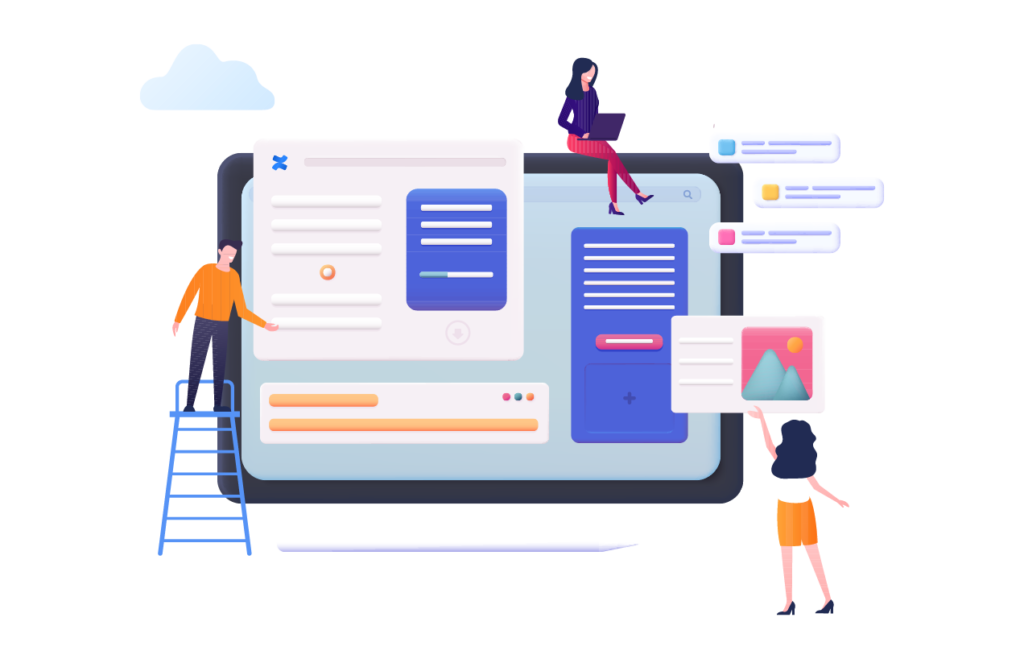Having the right tools in place such as Confluence is an important first step to foster collaboration and enhance knowledge sharing within and across your teams. However, tools on their own are often not enough. It is crucial to develop a deep understanding and know-how so you can use them to their full capacity. And this is particularly true when it comes to your teams’ confluence space as they are the cornerstone of any successful business.
In this blog article, we will walk through some best practices on how to set up your Confluence spaces and leverage the platform’s rich set of collaborative and content management features.
Get Started with Confluence Space Templates
If you already have an idea on how to structure your Confluence space, that is fair enough. If not, or you might be looking for inspiration, then space templates are the way to go. Confluence offers a wide variety of space templates to help you get started on the right foot. There are templates for teams, documentation, knowledge base and more.
Each template comes with a set of predefined pages. For example, the team space template includes a customizable homepage and useful page templates for teams such as project plan, meeting notes and more.
Once you go through the sample pages, the next step is to customize them. And perhaps the most important page within your space is , of course, the homepage. The homepage overview template is content rich and well structured. It highlights important information about the space such as the vision & mission, team members, important news, and more.
All you have to do is fill the required fields. If you want to further customize the homepage or change its layout, you can either add additional macros or change the layout completely.
Navigate to your Confluence Space with Page Trees and Shortcuts
Although space templates are extremely useful to help you get started, they are often thought of as a bit generic. This is when you need to start leveraging more advanced features to mirror your teams’ processes and make the Confluence space your own.
And page trees are specifically designed to help you achieve just that. The whole idea behind page trees is to facilitate access to specific pages and make navigation and content contribution a whole lot easier.
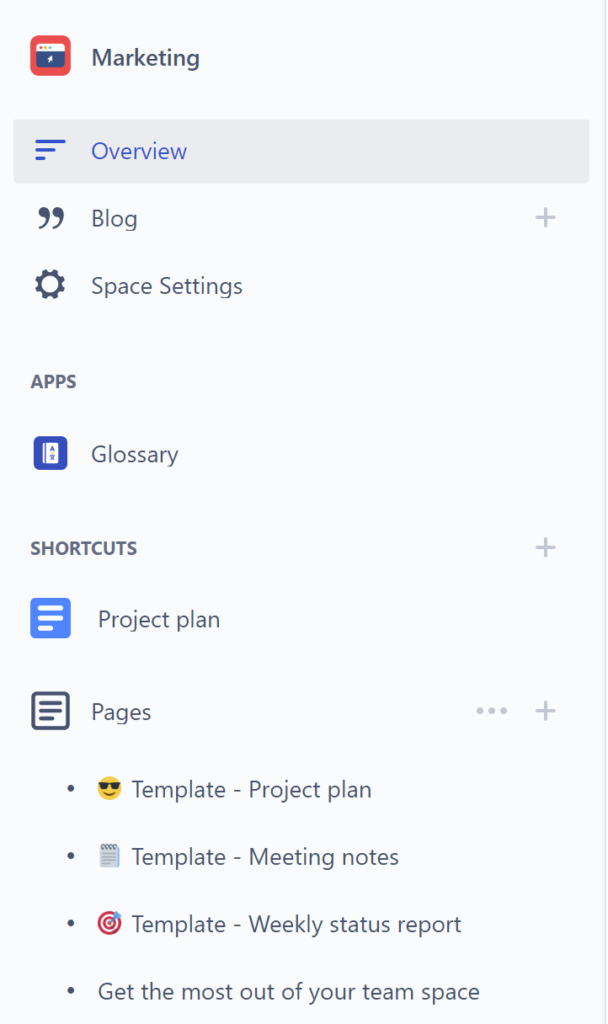
Let’s take the example of a marketing team. The space template to choose is obviously “Team”. Then , the next step is to create holistic pages for each marketing function (such as Product Marketing, Social Media Marketing, Email Marketing, Events, etc…). Under each parent page, you can create children pages. The latter will appear underneath the parent page within the left sidebar.
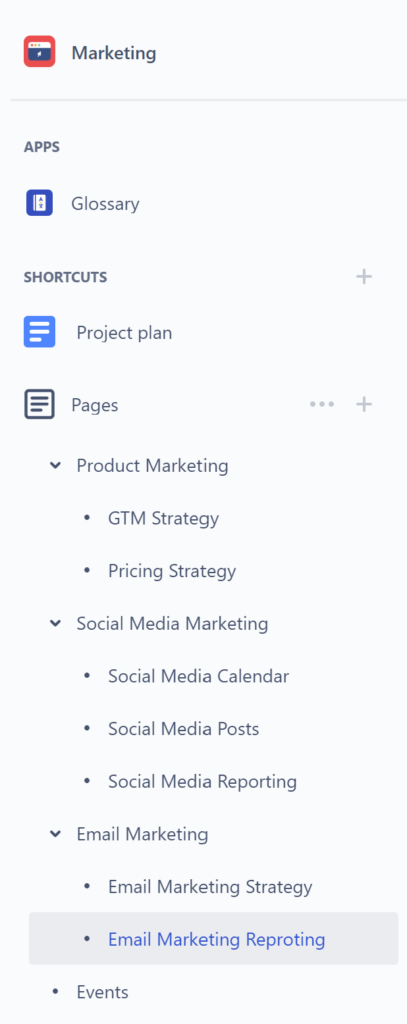
Additionally, you can use the “Children Display” macro (which is native in Confluence) to add the children pages directly within the parent page. They will act as some sort of a table of content guiding users through the page as shown in the screenshot below.
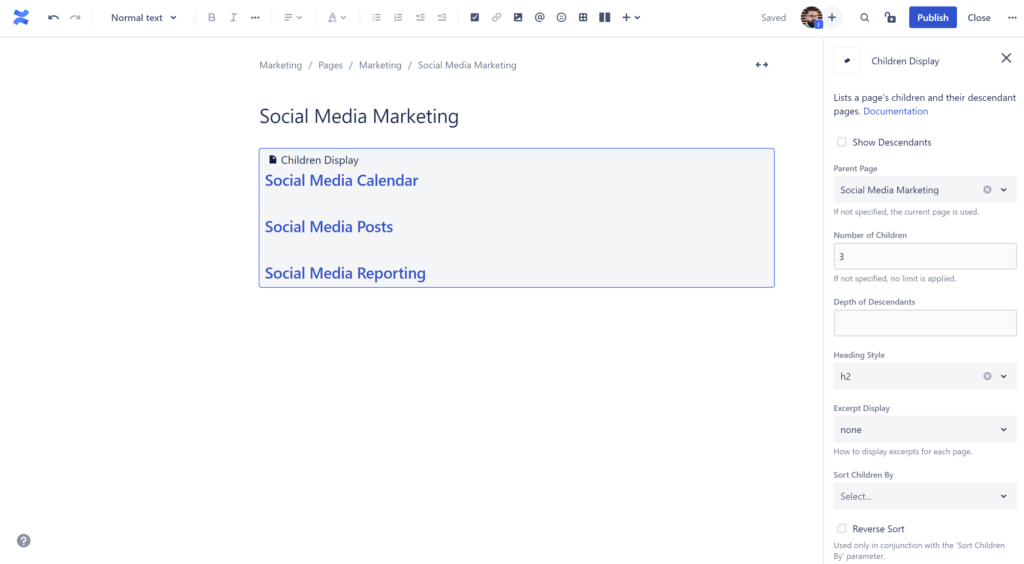
Another effective way to facilitate navigation and highlight content is the shortcut feature. Within the left sidebar, there is a dedicated section just above the page tree called “Shortcuts”. there you can add important pages that your team members will regularly visit.
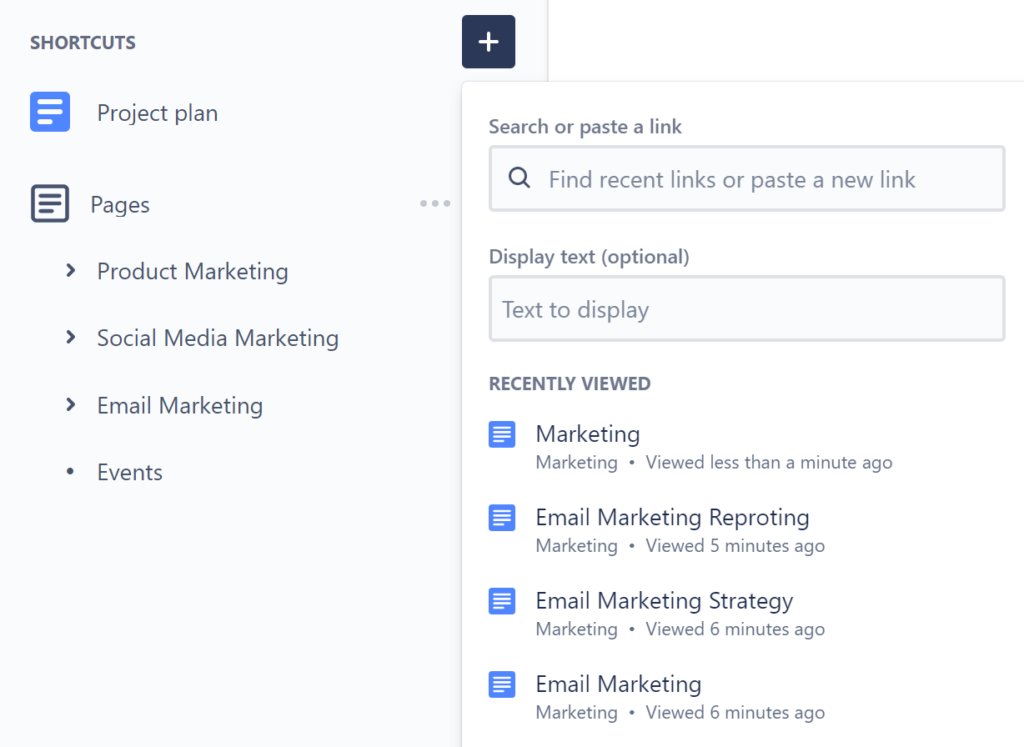
Associate your Confluence Pages with Specific Statutes
Another way to properly organize your Confluence space is by associating your pages with specific statutes. This helps your team easily navigate pages. For example, if you are yet to publish an article, you can mark it as “Draft” or “In progress”. Once you finish it, you can change the status to “Ready for review”.
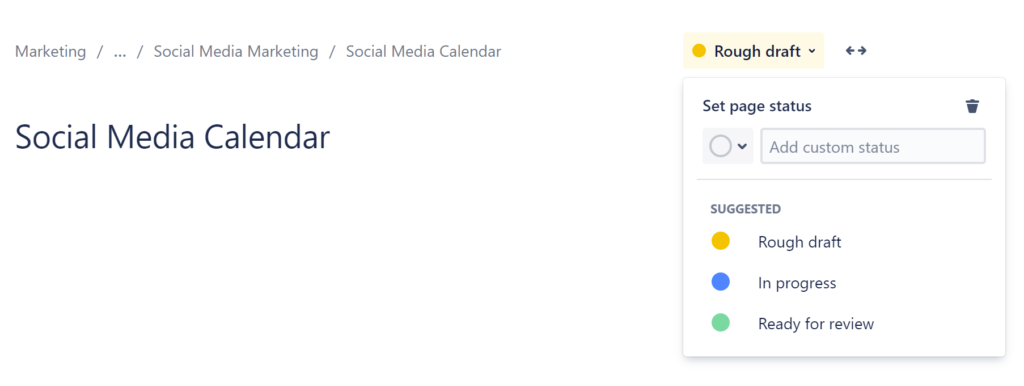
The content status feature is native in Confluence. If you would like to create and better manage unlimited content statutes, check out Vectors’ app Content Status for Confluence.
Tag your Confluence Pages with Labels
Now that you have an idea on how to create a space and set up its hierarchy, the next step is to classify and categorize your Confluence pages. This part is particularly useful for users who might not be familiar with the team space or structure. So what they would often do is to search for pages using the Confluence search function. They might type an incomplete or incorrect name and generally get lost. To prevent this from happening you can start labeling your content. This will make pages easier to locate and access. For example, you might mark any marketing related pages with the “Marketing” label.
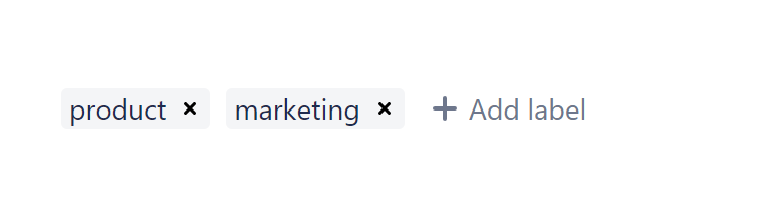
Users looking for a piece of content related to marketing can just add one or multiple labels to filer results. This obviously makes the search experience more effective and straightforward.

Manage Permissions, Restrictions and Page History
Managing permissions and restrictions is crucial to protect sensitive information, ensure consistency and maintain your Confluence space structure and content quality. Depending on your team’s dynamics and company culture, you can grant access to a selected few or all space users. However, a common best practice is to balance between access and editing rights so you can easily track changes and avoid confusion.
With multiple team members contributing within your Confluence space, tracking changes might become a bit challenging at times. This is when the page history feature comes in handy as it helps you visualize all changes made within a given page. The page history view lists all versions within a rich table including the publish date, the user who performed the changes, status, comments and actions. Space admins can compare versions and later decide which ones to publish within the space. This obviously promotes transparency and makes it easier for everyone involved to stay on the same page.
Confluence spaces are the cornerstone of your team’s success which makes setting them up properly of the utmost importance. This article only covers a fraction of what Confluence has to offer in terms of content organization, categorization and customization. Obviously, the majority of the features we have walked through are native to Confluence. You can extend the platform’s capabilities by visiting Atlassian Marketplace. There you can find apps for a variety of use cases. Once you are there, don’t forget to pay our page a visit here.