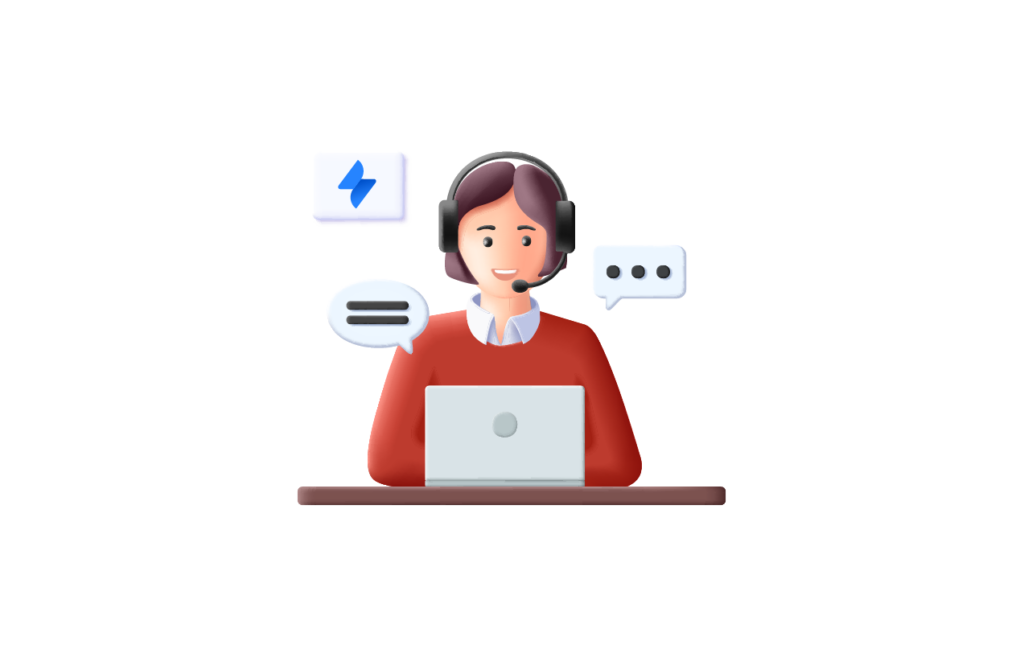Support agents are at the core of your company and especially its image. They interact with your customers directly and solve their issues. And, Jira Service Management (JSM), a powerful tool, empowers support teams to streamline their processes effectively.
Want to get a hang on Jira Service Management?
You’ll need a guideline to facilitate this learning journey and streamline your support work. In this article, we’ll share some Jira Service Management best practices for support agents.
Before getting into the tips we’ll share, first we need to understand this new ITSM tool: Jira Service Management. You can read all about Jira Service Management in our article: 👉What is Jira Service Management ?-Discover Atlassian’s IT Service Management Tool.
Set your Support Process ABCs
Simple and Easy Ticket Naming
First thing to keep in mind, is your ticket naming process. Be sure to keep your ticket naming convention clear and consistent.
This makes it easy for you as a support agent or any member of the support team to optimize search and tracking of tickets across your Jira Service Management project. Agents can easily find tickets quickly and understand their status and to get an overall idea of the project progress.
Adapt your Workflow
Jira Service Management offers a variety of workflow templates to choose from. One of the best practices your team can adopt in Jira Service Management is setting up workflows that align with your support process.
Select a workflow that is tailored to your team’s unique process and ticket issue types. This customization allows your team to streamline their work processes and ensures efficient handling of tickets.
A workflow is set by default to manage a project in JSM. You can choose to edit this workflow, or add a new custom workflow.
Click “Add Workflow”. You can choose a template that reflects your support process.
Didn’t find the right template for your support project? No worries! You can add a new workflow template from Marketplace.
Click “Add Workflow” in Workflows project setting option and Select “From Marketplace” from the drop down list.
You will find a range of different templates provided by marketplace vendors, browse and choose the best fit for you.
Workflows set the track for your support process, so it’s crucial to establish a workflow that enables the seamless streamlining of your support operations.
Master Service-Level Agreement (SLAs)
Case is if you are a part of the support team or you’re familiar with the support process, you may have heard of the SLAs term. They play a vital role in your JSM support project, so it’s important to grasp this concept.
Service-Level Agreements or SLAs are contracts that define the level of service an organization committed to providing to customers. SLAs serve to help you track your performance and identify areas for improvement. Traditionally, configuring, changing, and tracking SLAs posed challenges, but JSM revolutionizes this.
Consider this: SLAs are crucial indicators of your support service’s image to external customers! They reflect the level of commitment your organization holds to its customers.
Learn more about SLAs management in Jira Service Management: https://support.atlassian.com/jira-service-management-cloud/docs/what-are-slas-and-where-can-i-see-them-in-my-service-desk/
In JSM, you can easily create, modify, and monitor SLAs, ensure swift compliance tracking and performance evaluation.
JSM leverages SLAs management and offers a form to facilitate adding new SLAs to your ITSM project.
Leverage Built-in Reporting in JSM
Jira Service Management Native Reports
Once you initiate your support process, it’s time to start tracking and monitoring it. Reporting is a crucial step to a streamlined support process, and Jira Service Management serves as a critical tool to measure support performance, identify trends and common issues, and make informed decisions to streamline ticket resolution.
Jira Service Management offers a varied set of default report templates considered highly performing in tracking and monitoring the support project metrics.
Here’s some of the important build-in reports tat JSM offers:
- Customer Satisfaction Reports: This report template allows to monitor customer support quality using CSAT score. The JSM Customer Satisfaction (CSAT) reports capture feedback from customers after their support ticket has been resolved in a simple table format.
- Created VS. Resolved Report: This report template allows support team members to track the pace at which support teams handle incoming issues. It serves as an overview of the support project progress.
- Agent Workload Report: Similar to Created VS. Resolved Report, this template serves to capture an overview of support project progress, but this template focuses on assessing the workload of support agents and their ability to manage issues effectively.
- SLA Report: Another aspect that highlights SLAs management in Jira Service Management is reports template to monitor adherence to previously set SLAs in the support space. Whilst default SLA reports provided by JSM are a good way to monitor SLAs, you can also consider creating custom reports or using Marketplace add-ons for more comprehensive options.
Include Advanced Reports
You can also use more advanced reports for third-party apps from Atlassian Marketplace, such as ITSM Reports for Jira Service Management developed by Appsvio. It works as a native gadget but has broader possibilities.
Monitor your service desk performance and know which agent has the lowest CSAT and why. Eliminate bottlenecks and gain customer data to help you make a business-driven decision.
Average CSAT: This report empowers teams to monitor customer satisfaction rates and analyze individual agent performance effectively. By gaining insights into CSAT scores per assignee, teams can identify areas for improvement and recognize top-performing agents.
SLA % Met: Gain valuable insights into team workflow efficiency and identify and eliminate bottlenecks with this report. By monitoring the percentage of SLAs met, teams can ensure timely resolution of issues and maintain high service standards.
Request Distribution: This report provides visibility into when tickets are created throughout the day, enabling teams to allocate resources more efficiently and ensure optimal coverage during peak times.
Request Channel Type: Understanding the source of incoming tickets allows teams to tailor their support strategies based on the most utilized channels and improve overall customer experience.
Assets Structure: Monitor the distribution of assets within your organization with this insightful report. By understanding how assets are distributed, teams can optimize asset management processes and ensure resources are effectively utilized.
Get the most out of Jira Service Management features
Knowledge Base
Your Support Project Knowledge Base is the backbone of informed resolutions. This feature allows you to create a knowledge hub of your own to offer clarity and guidance for both support agents and customers.
In fact, you can choose to allow customers to view certain knowledge base articles using the anonymous access feature.
- Navigate to Knowledge Base Click “Knowledge Base Settings” > Click “Settings” Next to your Project Space Name
Make sure Anonymous Access is enabled in your Confluence Space.
- Click “Edit Permissions” and navigate to Anonymous Access at the bottom.
- Click “Select All” then “Save”
You can now choose users who are allowed to view your knowledge base content.
Automate Repetitive Tasks
Automating routine tasks with Jira Service Management streamlines support operations, allowing teams to focus on more critical functions.
You can configure workflows to automate ticket assignments, notifications, and issue handling based on predefined conditions, freeing up agents’ time for more complex tasks.
JSM allows support agents and space admins to create rules for automation repetitive tasks, through the process of assigning triggers, conditions, and actions. Here’s how you can leverage automation in JSM:
Navigate to “Project Settings” >”Automation” >Click “Create Rule”:
To start creating a rule: Select a “Trigger” > Select a “Component” and set a “Condition” > Finally set an “Action” to be automated.
Leverage AI tools in Jira Service Management:
Atlassian is hopping on the fast train of adopting AI tools. With Atlassian Intelligence and AI virtual agent for Jira service management, support teams can now automate a variety of support tasks, such as answering common questions, providing self-service support, and routing tickets to the appropriate team.
But that’s not all! You can read this Atlassian Community article for more details about AI in JSM!
We’ll dive deeper into AI for Jira Service Management in another article! And explore more tips and best practices to streamline a support process in Jira Service Management.
In the meantime, Check out 👉our Blog for more insights