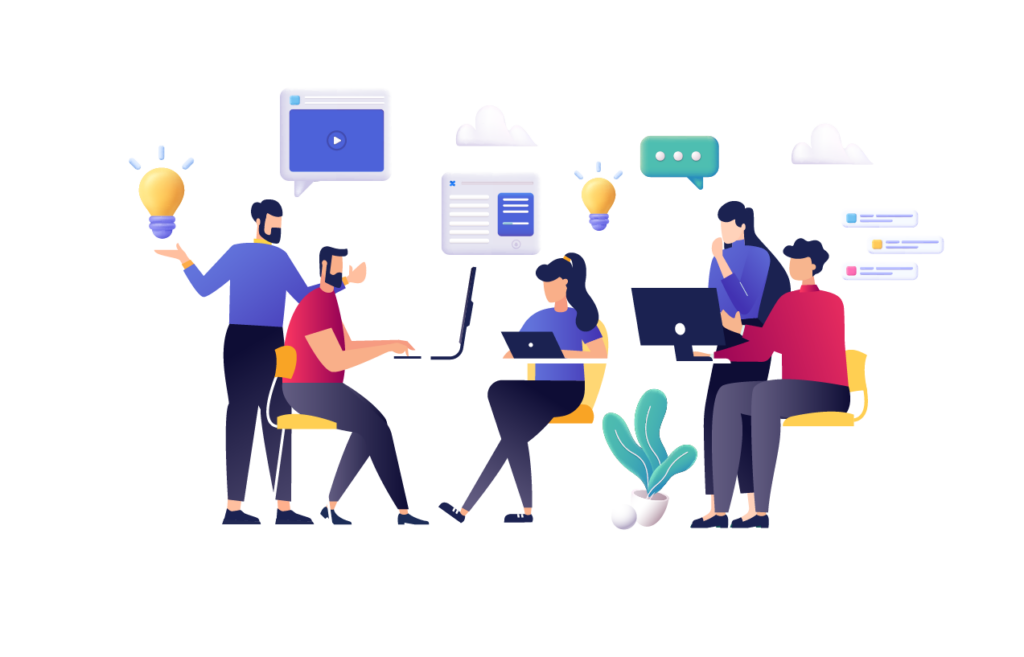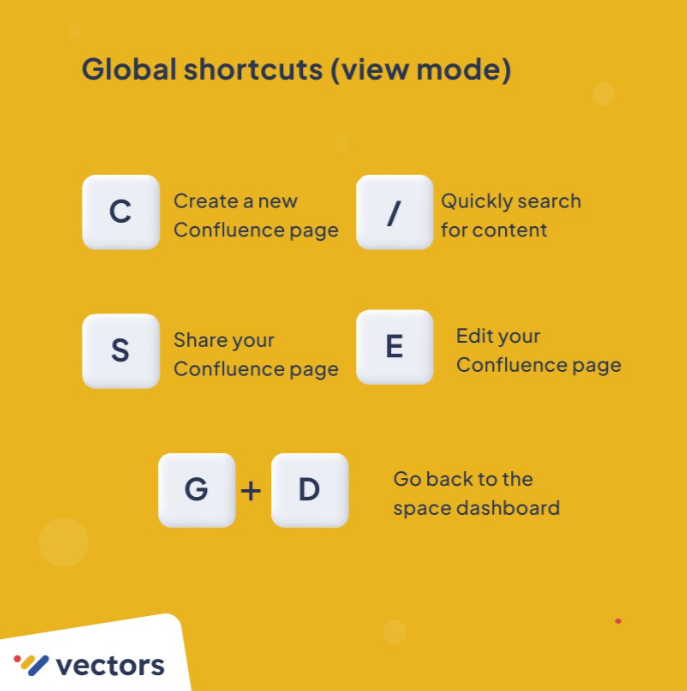Building and engaging communities is crucial for successful collaboration within organizations. With Confluence, Atlassian’s leading collaboration platform, take team collaboration to the next level with intuitive built-in macros.
In this article, we’ll explore how Confluence’s powerful features empower you to grow your communities and enhance collaboration.
Confluence Built-in Features to grow your communities
Confluence offers a range of built-in macros that facilitate community building and engagement. These macros provide interactive and user-friendly elements, making it easier for your team members to participate and contribute effectively. Let’s explore some of these macros:
Templates in Confluence
Confluence continuously strives to come up with new and intuitive built-in templates each time to help you structure your content effectively. These templates enable you to create engaging pages for different purposes, such as meeting notes, project plans, and knowledge bases. As well as differentiate your content by category. For instance, your Marketing team can enjoy well-structured templates that adhere to marketing tasks such as Marketing Plan, Marketing Campaign detailed template, etc.
By leveraging these templates, you can easily organize information and encourage community members to use confluence pages for different purposes.
Global templates are another great way to standardize the look and feel of your Confluence pages. This can be helpful for creating a consistent brand identity across your organization. For example, you could create a global template for all company-wide announcements, or for all employee training materials.
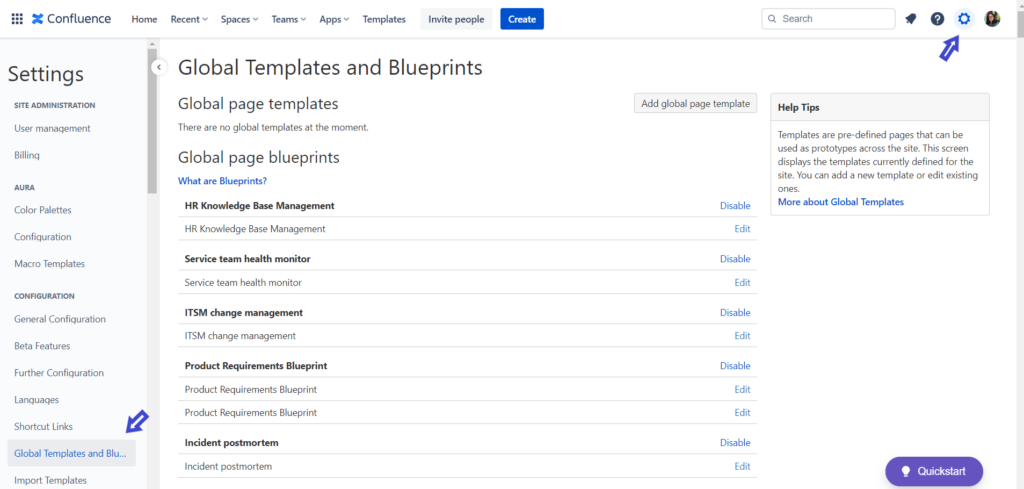
Blogs and News articles
Blogs and news articles are a great way to keep your employees informed and engaged. You can use them to share company news, announcements, and updates. In fact, Confluence provides easy access and creation of blogs and news articles within your team space to highlight internal communications in your organization.
You can use blogs to streamline various types of internal communications such as top-down, bottom-up, or peer-to-peer. For example, within a newsroom space, internal communications specialists can share the latest company news, and the C-suite can relay key information with everyone. In addition, at a team level, team members can use blogs to share project milestones, and communicate on both work and non-work related topics.
Once you create your blog, it will be automatically placed within your Space blog hub. This Blog dedicated space is categorized by year which makes it easier to navigate and locate blogs posts.
Additionally, you can opt to be notified via email on any latest blogs posted and/or changes brought to existing ones. For this, navigate to your profile picture, select settings, and email settings. There, you can manage your email preferences with regards to blogs and many other criteria.
Structure Your Confluence Page
In addition to the built-in structured templates, Confluence offers a variety of macros that can be applied directly to individual pages, to customize and enhance the look and feel of your content.
Emoticons can be used to add visual elements and express emotions within your Confluence pages. Beyond their communicative purpose, they also serve as a branding tool for different projects or teams. Project managers , for example, can create separate project plan pages for various projects, each with unique templates and emoticons.
By using specific emoticons as a branded stamp for each project, you can visually differentiate each space and page, giving them a distinct look and feel. This adds a touch of personality and reinforces the project’s identity within your Confluence space.
Another visually appealing Confluence macro is the Header Image Background. With this macro, you can set an eye-catching image as the background of your page header.
By selecting relevant and appealing imagery, you can make a strong first impression, capturing the attention of your team members and encouraging them to scroll down and explore the content further.
Analytics
Once you have a set of confluence pages created from news announcements, blogs, work updates and other work related content, it’s important to keep track of everything. In order to keep everyone on the same page and for C-suite managers to oversee team work progress and engagement, Confluence provides analytics that provides key metrics that get the reporting job done.
Space and page analytics allow you to keep track of your team’s engagement and interactivity. This information can be used to identify areas where you can improve your community engagement strategies.
Social Feed
The social feed in Confluence allows you to share news and updates with your community members. This is a great way to keep everyone informed and engaged.
Click on your personal space in Confluence, where you’ll find Social Feed to keep up with latest updates in your Spaces and quickly oversee new announcements across all spaces that you are a part of.
Smart Links
Smart links in Confluence make it easier to navigate and understand linked content.
By tailoring your link previews with embed link preview, card preview, or inline preview, you can provide context and guide community members to relevant sections in Confluence pages or external resources (Figma file, Google Drive Document, Jira Issue, etc).
It’s much easier and efficient to showcase relevant information without the need to open other resources.
With Smart Links, you can present needed information with appealing visuals in your confluence page.
Confluence Shortcuts with an upgrade
Managing your confluence space can get a bit overwhelming with a lot of pages. Keyboard Shortcuts are a smart way to eliminate these time-consuming tasks.
Confluence shortcuts offer a smart solution by providing keyboard shortcuts that simplify repetitive tasks.
With these shortcuts, you can navigate, create pages, format content, and perform other actions swiftly, eliminating time-consuming manual steps. This efficiency boost allows community members to focus on valuable contributions and collaboration.
Want to learn more about Confluence Shortcuts? Check out our Post on Linkedin and navigate Confluence like a pro!👉http://bitly.ws/KWvG
👉 Check out Our LinkedIn Page for more interesting Posts
Wait! There is more. For all you Confluence lovers, you can also rearrange or remove shortcuts with just one click, saving you time and effort when managing your content. Additionaly, Confluence offers icons that not only give a splash of color but also make it clear what kind of content you are seeing.
You can read more about this feature in this Atlassian article
Presenter Mode
Confluence’s presenter mode is a powerful tool for engaging your communities during presentations or meetings. It enables you to present content seamlessly by providing a distraction-free view, hiding Confluence’s editing interface.
With presenter mode, you can deliver impactful presentations and discussions while keeping your audience fully engaged.
New in Confluence Cloud: Expanding Collaboration Possibilities
Confluence Whiteboard
Confluence Cloud users, you’re in for a treat! With Confluence Whiteboard, Collaboration has never been so exciting!
Visualizing and brainstorming ideas are essential for productive collaboration. With Confluence Whiteboard, you can transform your ideas into actionable deliverables seamlessly. Brainstorm, create workflows, and convert sticky notes into Jira issues or Confluence pages with just one click. This integration facilitates efficient collaboration and accelerates idea execution within your communities.
👇 Check out this video by Atlassian to learn more about the new feature: Confluence Whiteboard
What’s Next?
Looking to take your Confluence community engagement to the next level? The answer is simple. Vectors offers a bundle of apps for Confluence to enhance community engagement.
Check out The FAQ for Confluence app, and involves teams in the FAQ creation process, fostering collaboration and knowledge sharing. Coupled with The Discussion for Confluence app, which facilitates interactive discussions, promoting feedback sharing and idea exchange.
These apps, combined with Confluence’s intuitive macros and foster a culture of collaboration, knowledge sharing, and innovation within your community. Harness the power of Vectors’ Apps and Confluence macros to build vibrant and engaged communities.
👉To learn more about Vectors’ apps, Check out our Blog
Confluence offers intuitive macros and new features that empower you to build and engage communities effectively. By leveraging these tools, you can streamline workflows, encourage collaboration, and foster a culture of knowledge sharing and innovation