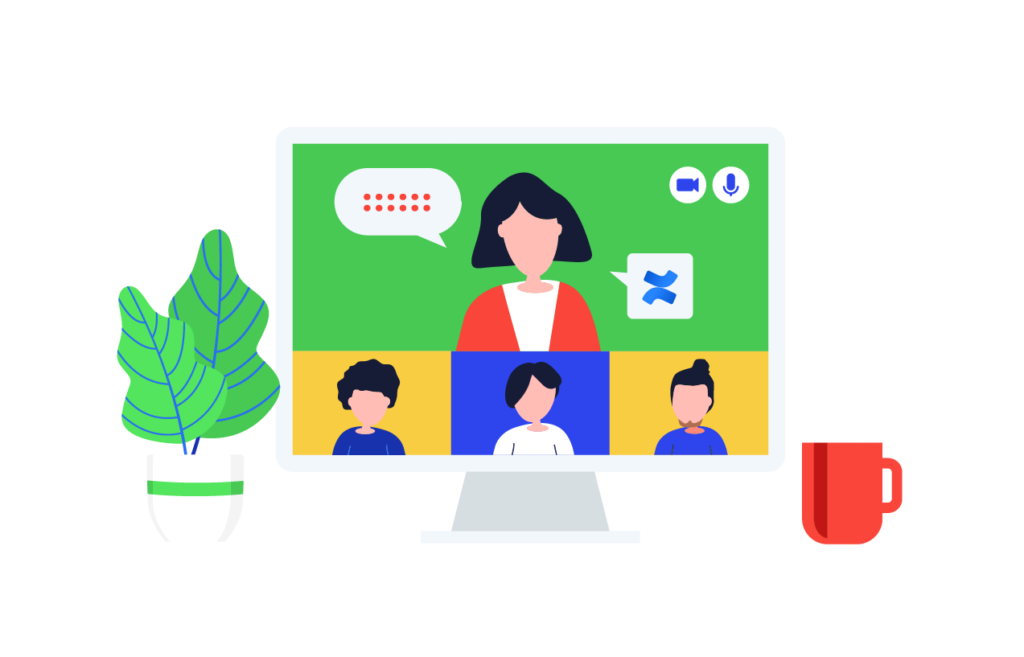With remote and hybrid work settings on the rise, meetings have become a daily part of our work lives. But let’s face it, they can often be inefficient and unproductive. Wasted time, unclear action items, and a lack of follow-up are all too common.
What if you could transform your meetings into strategic sessions that drive your team towards success?
In order to keep track of meeting discussions, it’s crucial to implement collaborative tools, one such as Confluence and Jira to ensure your team can access key information after a meeting.
In this article, we’ll dive into some tips to effectively manage meetings with Confluence and Jira.
#1 Set Your Meeting Agenda
You go into a meeting not knowing what’s required from you and what this meeting is actually about.
And, in today’s remote work landscape, meetings are the new norm and primary means for team collaboration. And, setting clear objectives is pivotal to steer your team discussions towards meaningful outcomes.
Set clear objectives in your meeting agenda and share it with all concerned parties. This way, you’ll make sure your team members know what to expect from the discussion, come prepared, and encourage them to share their input.
One easy way to do this, is to include a list of action items under a “Meeting Objectives” section of your Confluence Meeting agenda page.
Your objectives can be modified. Certain employees can become implicated to ensure an objective is met that was originally out of scope for them. You can use the @mention confluence macro to include team members that can actively participate. So, you are able to manage meetings discussions and align them towards your team objectives.
#2 Leverage Confluence Built-in Calendar
Start by creating a comprehensive calendar in your Confluence space. Rather than only using a typical google calendar, you can link it to your Team Confluence Space Calendar.
You can also schedule meetings, click “Add Event” , and add your meeting details.
Specify to which Confluence Calendar you want to add your meetings events to. Include your meeting title, it is but a simple way for your attendees to identify the event they are participating in.
Specify who is concerned with this meeting. Try to carefully select and limit the number of attendees to active contributors based on the discussion at hand.
Include your meeting link, and other important details such as time and if the event is a repetitive discussion ,like a team weekly meeting to share updates.
In your Confluence internal Calendar, you can link your google calendar by creating a new page.
#3 Customize & Build on Existing Confluence Templates
Confluence comes with a variety of templates designed to help you prepare and effectively manage meetings of all types and objectives (kick off meetings, daily, weekly, etc). Although they are a good place to start. You always have room to further customize and build on these templates with native as well as third party macros to mirror your teams’ processes.
Start by preparing for your meeting using the Confluence Meeting Notes Template, or browse for more options according to your needs.
You can take note of topics to be discussed during the meeting, work progress to report, and attach relevant documents.
As for Project related discussions, you can include Jira Issues directly in your Confluence Page. This provides easy access to project details and progress.
You’ll encourage your team members to be more organized and contribute , and ensure everyone is aligned before the meeting even begins.
#4 Integrate Confluence & Google Meet
Google Meets is one, if not the most used tool for video conferencing. Juggling between your meeting space and documenting your key takeaways in another space is just too much of a hassle!
Well, Confluence is here to the rescue!
You can now view and edit Confluence pages directly from your team meeting with Google Meet. With the new seamless Confluence integration with Google meets, you can highlight team collaboration and easily take note during your discussion.
But first , you need to actually install the Confluence extension to your Google Workplace suite.
Install the “Confluence” add-on when prompted or from the Google Workspace Marketplace.
You’ll be able to access your confluence space directly from your meeting space. Simply click on Activities in the menu bar down below, and Select “Confluence” from the list of add-ons. And, finally log into your Confluence space, and navigate to your selected page or create a new page.
#5 Collect & Prioritize Ideas with Whiteboards & Ideation tools
Confluence Whiteboard
Confluence Whiteboard is yet another great feature you can use to manage meetings and facilitate brainstorming sessions. Whilst it is still in beta, it is one of the most anticipated Confluence features for 2024.
This feature will serve as your virtual canvas for free-form collaboration. It encourages real-time collaboration, eac participant can contribute, create, and build upon ideas on a virtual interactive board.
With the Confluence Whiteboards feature, you can convert ideas on the board to actual actions.
After a long brainstorming session, some ideas are agreed upon and you want to move them into actionable items. You can simply convert stickies on Confluence Whiteboard to Jira Issues or Confluence pages.
👉 Learn more about Confluence Whiteboards
But what happens when you have tens and hundreds of ideas from different team members, you’ll have one messy whiteboard at hand!
What if you only include ideas that reached a certain maturity level and are up for discussion. We have just the tool to manage your idea generation and screening stage: Ideation for Confluence.
Ideation for Confluence
Ideation for Confluence, is an effective tool to collect and manage ideas in Confluence. You can then add your important and relevant ideas to your Whiteboard to visualize and share with your team.
The app provides a dashboard that allows you to list all ideas submitted by your team, making it easier to keep track of ideas and see which ones are gaining traction.
You can allow your team members to brainstorm ideas about topics and keep track of others’ input in your Confluence space ahead of meetings. Making sure to effectively manage meetings: that time is not wasted, encourage a more rich exchange during meetings to discuss ideas, and organize them in an interactive Confluence Whiteboard.
👉 Read our article to learn “How to generate, collect and manage ideas in Confluence with Ideation“
#6 Turn Discussions into actions
Once you are done with your meeting, capture the key takeaways, action items, and decisions made in detailed Confluence notes.
Set in place actions items to be taken following the discussions to manage meetings takeaways.
Your team members can always refer back to these bullet points to capture what needs to be done.
You can add due dates and also assign responsibilities using @mention confluence macro for more clarity.
This provides clear accountability and a roadmap for post-meeting activities, ensuring that tasks don’t fall through the cracks.
You can take it up a notch and set decisions made in stone.
Within Confluence, a dedicated section for decisions can be established, outlining the resolutions, outcomes, and next steps.
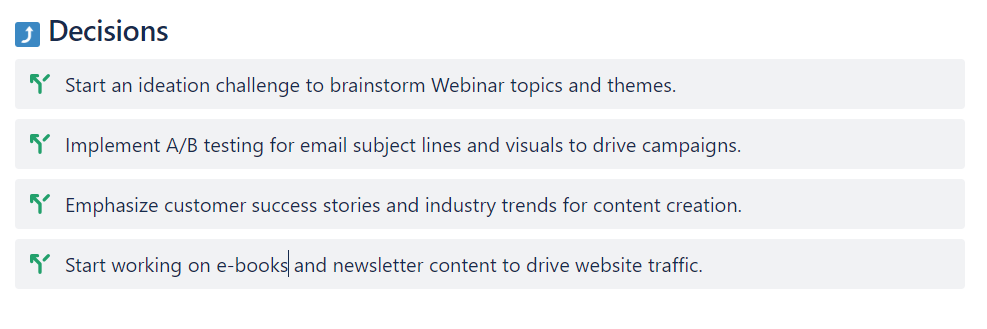
You can transform action items or decisions into jira issues for a Jira project.
Use a table format to organize action items. Include a due date for the task at hand, add team members responsible for the work , and insert a Jira issue to view work progress in the related Jira project.
To insert a Jira issue in your Confluence page, use to ‘Create a Jira Issue” confluence native macro
Include your Jira Project instance, specify your Jira issue type, add your Jira issue summary, and provide description, add labels or relevant documents for more details.
By doing so, your team members can keep track of tasks details directly from your meeting notes template in Confluence.
After all, a productive meeting doesn’t only mean an interactive discussion. It should be tied back to a set of actions and decisions to be followed.
#7 Manage Your Meetings with Atlassian Intelligence
Use Atlassian AI to optimize your notes and generate a thorough recap of your meeting takeaways.
With Atlassian Intelligence, you can optimize your note taking on your Confluence page directly within your Google meets session.
👉 Learn more about Atlassian Intelligence features in Confluence Cloud
For instance, say you want to keep track of your team discussion during the meeting. You’ll only need to write the important things in a bullet points format to keep up with the discussion. But with the use of AI, you can further elaborate or give examples, definitions, use cases easily without the need to go look for information and waste valuable time.
#8 Organize & Structure Your Meeting Notes
Utilize Confluence’s structured formatting options to create organized and visually appealing documentation that’s easy to find and reference.
To easily allow team members to access your meeting takeaways, and other important information. You can create a structured section within your team space in Confluence dedicated to your Team meetings.
Start by creating a primary parent page dedicated to the objectives and details of the weekly team meeting. This parent page serves as a central hub for all weekly meeting-related information.
In our example, we called it “Marketing Team Meeting Agenda”, where we included all important information like weekly meeting objectives, why conduct a weekly team meeting , who is concerned, link to weekly google meets space , etc
Under the primary parent page, create individual child pages dedicated to each week’s meeting. These child pages act as repositories for specific meeting details and notes.
Child pages serve to take each week’s meeting notes, to capture topics discussed, new ideas or approaches to think about, report on work in progress, project progress, etc
By employing parent and child pages in Confluence, you’ll ensures that each weekly meeting is well-documented, easily accessible, and organized. This promotes transparency, fosters team collaboration, and provides a reliable reference point to manage meetings ongoing projects and discussions.
# 9 Keep Track of Your Meeting Notes
With meetings all week long, we want to freshen up our memories and keep track of all discussions. One trick is to use Page properties and Page properties Report macros in your Confluence Meeting section.
These two macros will allow your teams to gain an overview of the most important details of each meeting and easily find information.
You can include a Page properties macro for each meeting notes confluence page to highlight Key information like meeting date, participants, key outcomes, etc
Insert page properties report macro in your parent page, in our example the “Marketing Team Meeting Agenda” to report key takeaways, participants and useful links from each week’s meeting in one space.
This will allow your team and especially those who could not attend a certain meeting to get back on track with the team’s progress.
Your page properties report macro will serve as a reminder of key meetings takeaways, and allow your team to search and filter for necessary information easily.
# 10 Make sure to follow-up
Once you are done with your meeting, it’s important to understand and evaluate the success of your meeting.
You can follow-up using the comment section in your Confluence pages or use a more advanced way with Retrospective Confluence Template.
The retrospective Confluence template allows you to highlight
What went well? What went wrong? What can we do differently?
The retrospective template can serve as a feedback gathering page to include all team members’ feedback on anything meeting related, from the meeting agenda and structure to content discussed.
Once you use a retrospective confluence template, a parent page “Retrospectives” will be automatically created.
With this parent page, you can keep track of all your meeting retrospectives and important feedback provided to track recurrent themes and issues, and work on managing your team meetings more efficiently. Using the insights you gain from these can help you determine areas to improve the remote meeting experience.
In today’s dynamic work environment, meetings are just that one part of our daily work that needs be managed effectively and not waste our time.
With Confluence and Jira as your allies, you can transform boring long meetings into strategic and productive sessions. And these were just a few tips on how to embrace these tools to effectively manage meetings and steer your team towards productivity and success.