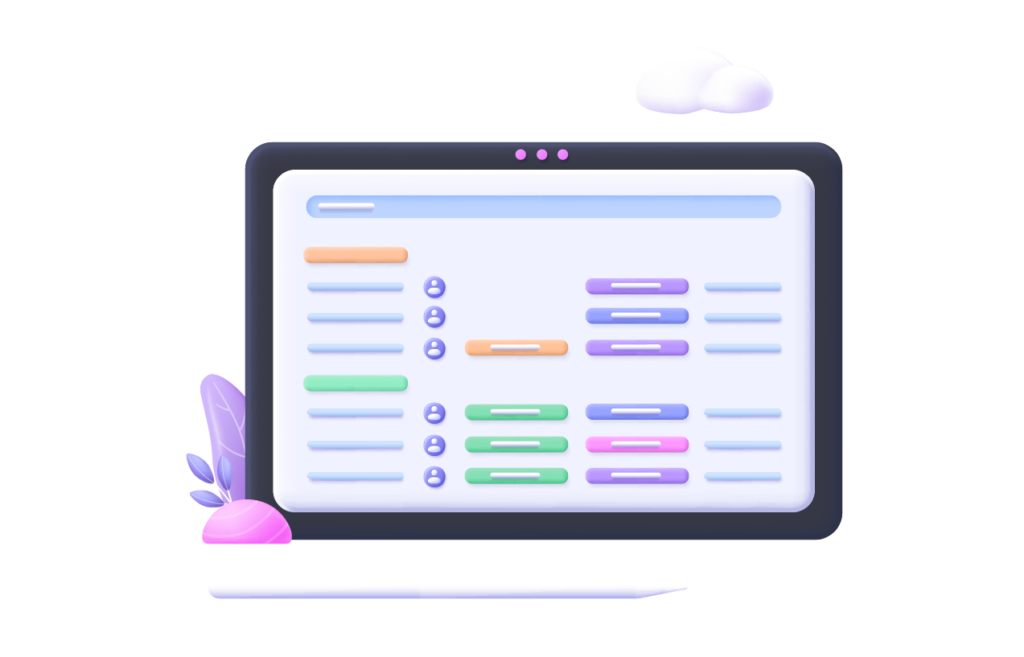Working and collaborating on a variety of pages within Confluence is what we all do on a daily basis. However, when the number of pages starts to grow, we kind of find ourselves overwhelmed and often lose track of processes and pages statutes.
If you ever faced this challenge within Confluence, then this blog post is for you. We are going to cover a set of tips and best practices on how to effectively manage page statutes within Confluence. Additionally, we will explore both built-in and third party features to help you better manage your Confluence content and keep everyone on the same page.
But First, Why is Content Status Management Important?
It goes without saying that producing quality content requires continuous collaboration and input from a variety of stakeholders. As mentioned earlier, involving more people leads to increased content production, and eventually the more organized we have to be. And content status management is one vital piece of the puzzle.
Effectively managing page statutes in Confluence can help you:
- Organize content and facilitate access
Perhaps one of the most common challenges facing Confluence users is organizing content. Structuring Confluence spaces is the first step to organize content. Use page trees, children pages, and labels to make your pages easily accessible.
To further build on this, you would need to associate your pages with specific statutes to mirror your processes. For example, when working on a technical documentation, you might use four key statutes: “To do”, “In progress”, “To review” and “Published”. Associating your Confluence page with one of these statutes will keep stakeholders on the same page and informed about eventual next steps.
- Foster collaboration
Collaboration is likely to flourish when involved users know what they have to do and especially when. Effective content status management is key to foster collaboration, encourage continuous contribution and feedback. In our example, collaboration on a technical documentation page would be extremely challenging if the page status is not specified. For example, if the technical writer completes the document, they should mark it as “Ready to Review”. Otherwise, the person tasked with reviewing the documentation (which is likely a tech lead), would have no idea that the document is finished. This would eventually hurdle collaboration and lead to loss in time and productivity.
Best Practices to Effectively Manage Content Statutes in Confluence
Define clear content statutes and workflows
Before starting to tag your pages with statutes, the first step is to set your workflows. Each team has its unique set of statutes that Confluence pages have to go through. The most common workflows consist of four main steps but can grow to reach even higher numbers depending on the complexity of the project. The important thing here though is to define a workflow that is clear and can be easily implemented within Confluence. Additionally, the less statutes there are the better for your team to understand and implement them.
Assign roles and responsibilities
Here you are going to be answering two important questions: Who can create and manage content statutes? And who can perform status updates?
This depends on both your Confluence global and space configurations. Generally, creating and managing content statutes should be the responsibility of team and space managers. It is important that they should remain the only ones managing this to avoid confusion and keep everyone on the same page. On the other hand, updating a given confluence page status, can be open to everyone involved in a project to facilitate the transition and eliminate any unnecessary back and forth between users and space admins.
Evaluate and align your processes
Content creation processes are often subject to changes and updates for a multitude of reasons (be it to improve content quality, delivery times, and more). Every time there is a change in the workflow, that change should be immediately implemented within Confluence to eliminate any misunderstandings and potential hurdles.
Seek feedback from your teams
Your teams should actively contribute to the content creation process, shaping its evolution and implementation within Confluence. At the end of the day, they are the ones responsible for creating content and their input is extremely valuable.
Get Started with Native Confluence Content Status Features
Add a content status
Confluence comes with a native content status feature that allows you to create and manage content statutes.
You can associate your Confluence page with a Content status by simply selecting one within the new editor. You can choose one from the three default content statutes “Rough draft”, “In progress” or “Ready for review”. If you have the right permissions, you can create your own custom status.
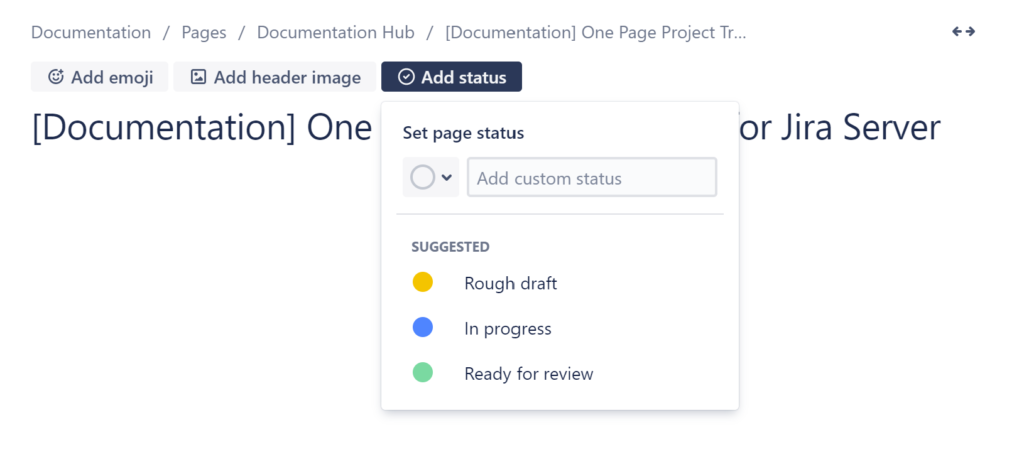
Configure content statutes within a space
If you are the space manager, you can configure content statutes within your space. For this navigate to Space Settings > Content Statutes. Here you can:
- Enable or disable the content status feature when a Confluence page is created
- Create and suggest content statutes to use within the space. There is a maximum limit of five statutes per space
- Allow authors to create custom content statutes
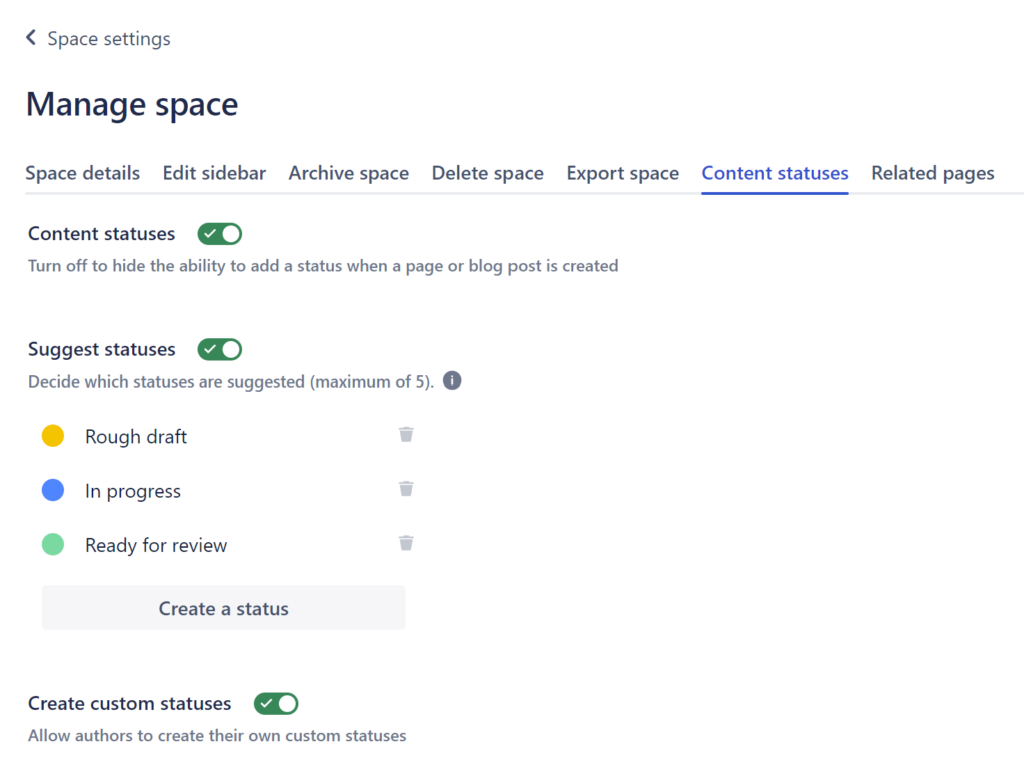
Working with the status macro
In addition to the content status we have just covered, Confluence also offers a status macro to be used within Confluence pages. This macro is ideal when trying to indicate a page status within another page. For example, you have a list of articles and you wish to indicate the status of which one , or you are simply working with the page properties macros to showcase a page status on another page
Combine the native content status macro and page properties macros
Both the page properties and page properties report macros allow you to display key information about a Confluence page on another one. In our example, we will use the page properties macro to relay key information about a documentation that is still in the writing.
To begin, we will navigate to our Confluence page and insert the Page Properties macro. Here, we will describe our page within a dedicated table and we will indicate the status, due date and priority.
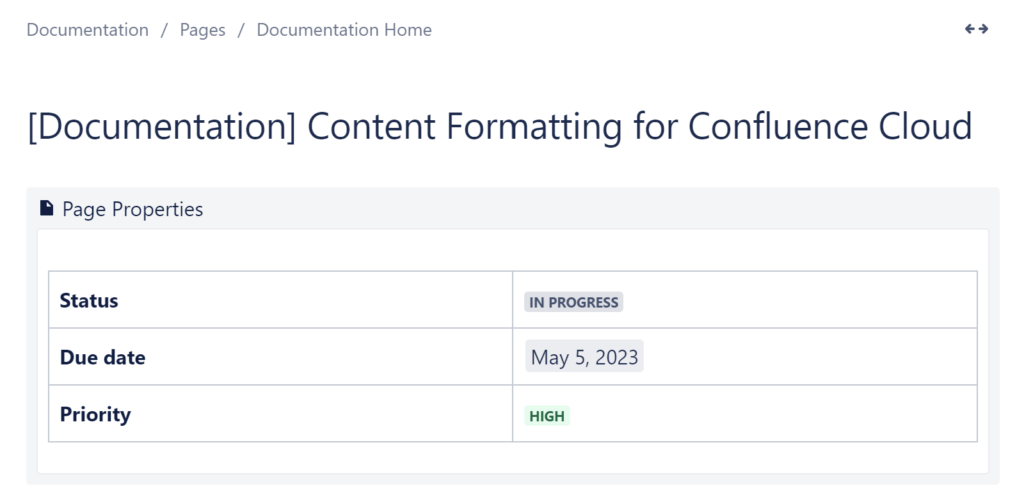
Then, we will navigate to another Confluence page to insert the Page Properties Report macro which will allow us to see the information we have specified earlier. As you can see in the screenshot below, all of our documentations are grouped together within a dedicated table. The table gives a unified view of all the pages within the space along with key information such as the status.
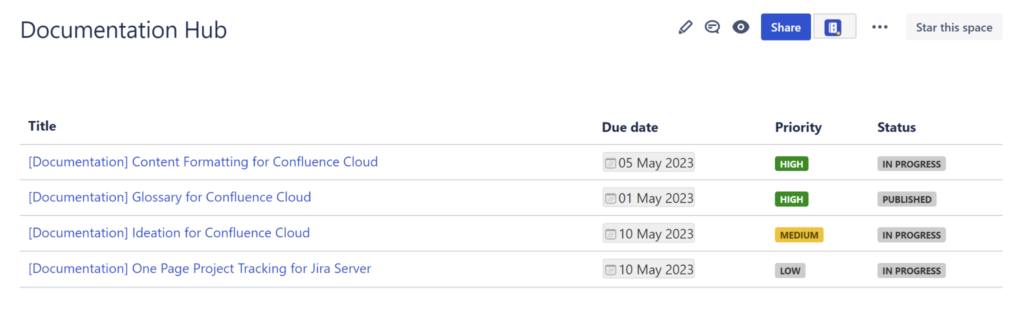
Advanced Content Management with Content Status for Confluence
Although Confluence offers some native content status features that can come in handy, we often have customers looking for more. When dealing with complex content lifecycles and the need for multiple custom content statutes, we recommend using a third party app from Atlassian Marketplace such as Content Status for Confluence.
In addition to helping you add content statutes to your Confluence pages, the app allows you and your teams to create an unlimited number of custom content statutes per space and centralize them within a dedicated dashboard.
Add a content status
To get started with Content status for Confluence:
- navigate to your Confluence page and click edit.
- Select Content Status
- Add a description and specify the macro’s width. It is worth noting that the page will be marked as Draft by default. You can change the status when you publish it.
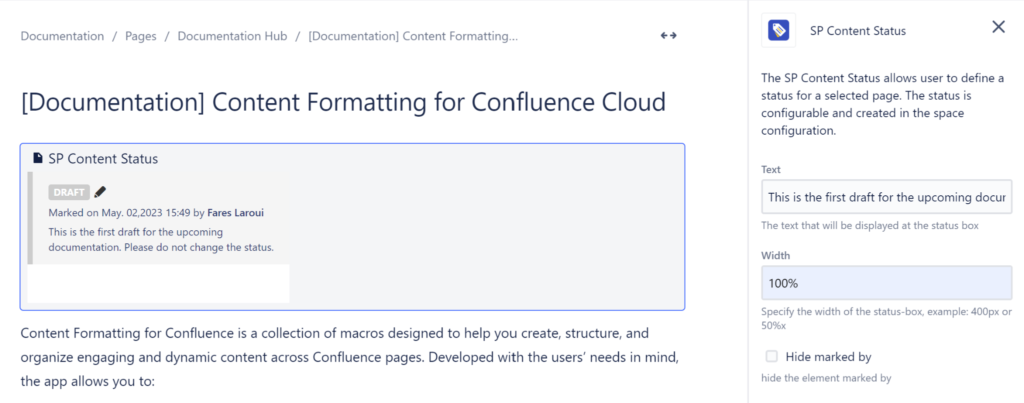
- Click edit to change the page status. Here you can choose from the three default options: Draft, Official and Archived.
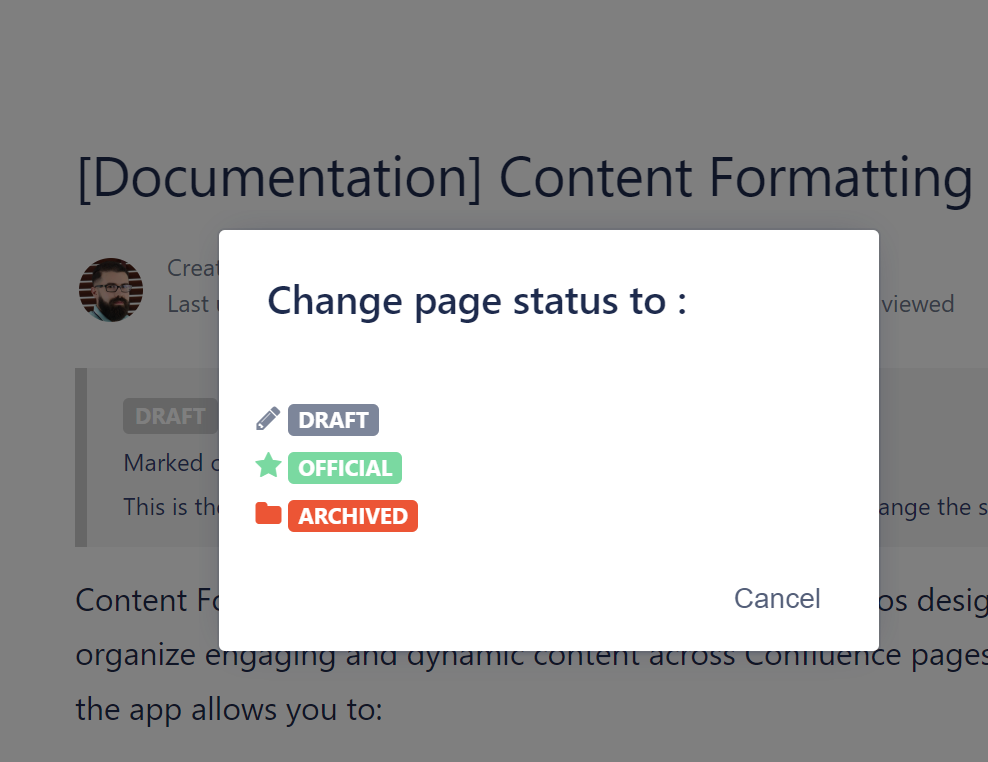
Create and manage content statutes by space
Content status for Confluence is ideal if you are dealing with long and complex content processes as you can add more than the default 5 statutes set by Confluence.
To add a new status:
- Navigate to Space Settings > App Links > Page Status.
- Click Add status.
- Specify the status name, its color and logo and click Add.
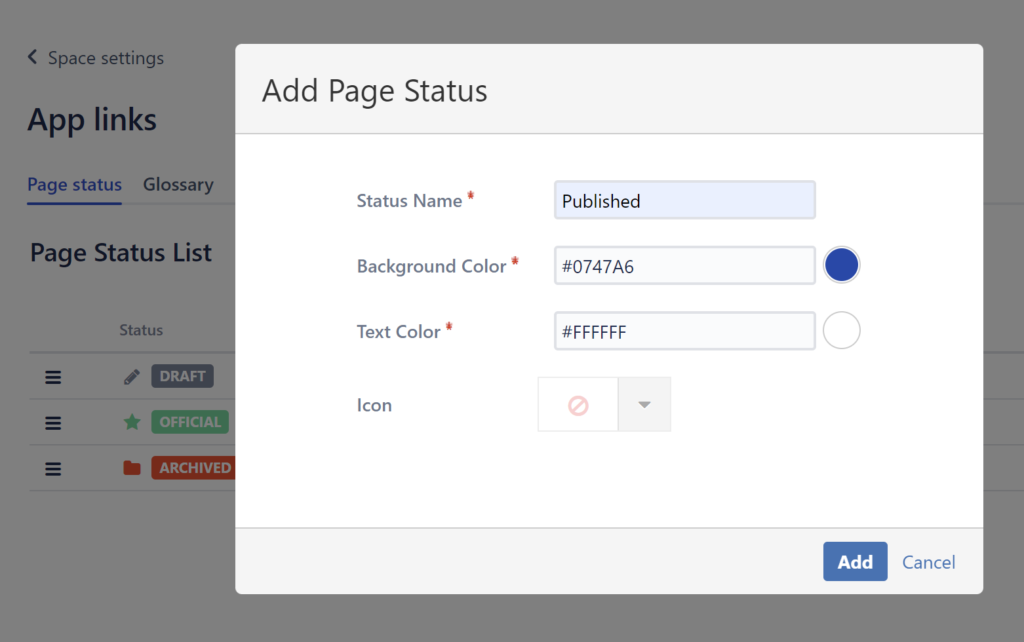
The status will be immediately added to the dashboard as well as the macro within your page.
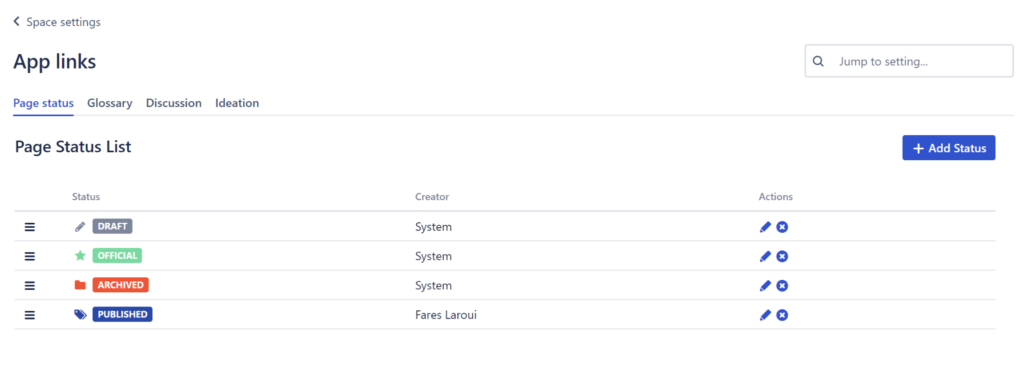
Visualize content statutes within centralized dashboards
Every Confluence page in your space, linked to a content status, will appear on the status dashboard. Access the dashboard by clicking “Page status” in the left navigation menu.
The table view consists of four main columns: the page, status, the user who performed the changes as well as the date.
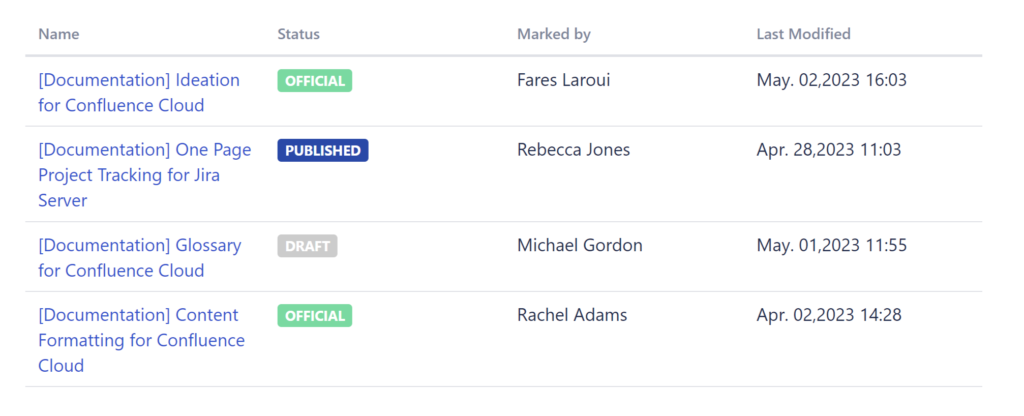
Content status management in Confluence is important to better organize content, mirror your content lifecycle and foster collaboration. You can leverage a combination of both built-in and thrird party apps such as Content Status for Confluence to effectively streamline your content process and make the most out of Confluence.