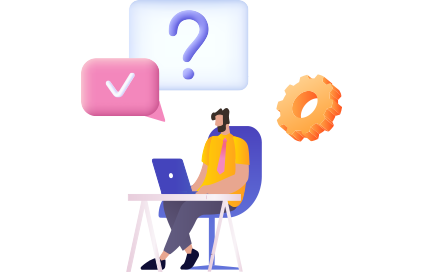Have you ever found yourself wandering around in your company’s intranet looking for answers to what one might consider obvious questions? frustrating right?
Try to put yourself in the shoes of someone (say HR specialist or team manager) having to answer those same questions all day everyday. Well, it is safe to say that the results can be quite damaging to the individual and the business overall. Spending considerable time locating information or answering repetitive questions can take a toll on productivity. Additionally, we can’t overlook the ongoing and growing frustration one might experience as a result of siloed knowledge.
What can we do about this? Well, in this blog post, we are not going to dive deep into knowledge management strategies. We will learn how to create FAQ hubs in Confluence using Vectors’ FAQ app.
1. Introducing FAQ for Confluence
FAQ for Confluence is part of Vectors’ collection of knowledge management apps. The app helps teams create FAQ pages, and organizing frequently asked questions and answers into categories.
Equipped with a host of content management and social features, FAQ for Confluence deals with a variety of use cases (Product documentation, guidelines, knowledge base, among others) and helps teams stay informed and connected.
FAQ for Confluence is available on the three hosting options: Cloud, Server and Data Center.
2. Who Is It For? and What Are the Typical Use Cases?
Anyone in the organization can use FAQ to add questions and answers (with appropriate permissions). So it is up to managers and platform administrators to determine the profile of users allowed to use the app. The same applies to accessing the FAQ app content. At the end of the day, FAQ pages are Confluence pages, so users need access rights to view them.
When it comes to use cases and based on FAQ’s internal usage within Vectors or our client base, the app is primarily used at both the organization and team levels. Typically HR and communication specialists are the ones responsible for creating FAQ pages within an organization. The FAQ pages deal with questions revolving around HR procedures, company policies, guidelines, etc.
At a team level, we have seen an increased use of the FAQ app within technical and support teams. For example, when launching a new app, there are always questions regarding the pricing, the roadmap, the documentation among other topics. In this case, teams often create FAQ pages to facilitate the process and ensure everyone, including team members and potential customers (if the Confluence page is made public), stay on the same page. Of course, this is just one example, but the FAQ app can be tailored to meet the needs of any organization or team.
3. Why Implement the FAQ App in Confluence?
As mentioned above, managing knowledge is a tricky challenge for businesses. One might think that the real issue here is not having enough information to share with employees. This has got many to start encouraging employees to be more collaborative and start sharing information more often. Well, in reality this is a good starting point. However, creating and sharing content just for the sake of it with no clear organization, may lead to a more serious challenge: time wasted looking and providing information.
The amount of time employees spend just locating information is a productivity killer. Employees roughly spend 2.5 hours or 30% of their workday looking for information. Add the time other employees answering their peers’ questions and you have got yourself a team that is easily 50% less productive than it should have been.
The FAQ page consists of multiple macros aimed at enhancing navigation, making information readily available and, of course, facilitating the creation of questions and answers.
Easily create questions and answers
Thanks to a simple and intuitive interface, platform admins and users with editing rights can add and manage FAQs effectively and in a timely manner. Instead of having to build FAQ hubs based on blank confluence pages, users can rely on a host of specialized FAQ macros built-in by default.
Everything starts by creating an FAQ page, and for this the process is rather straightforward: Click Create > Select FAQ as the page template > Add the FAQ main information (Title, Description,etc) > Publish.
Once the page is live you can start adding questions and answers and classify them by categories.
Facilitate access to information and enhance navigation
When developing the FAQ app, we have placed the emphasis on search and ease of navigation. It was important to provide an app that not only allows users to add questions and answers, but also classify them by topics and categories. This gives users a clear path through which they can find similar questions in one single location.
For example, let’s take the case of a new employee joining the marketing team. Upon joining, he/she has a lot of questions regarding how the team operates, the company policies, products and services, etc. As part of his/her onboarding experience, you can point him/her to the team’s dedicated FAQ page. The latter will be, of course, classified by categories for example, social media marketing, email marketing among others. This way, your new employee won’t have any trouble toggling between pages because they will have all the information they need to get started on the right foot.T
Engage employees and collect feedback
Listing questions and answers is a great way to start growing your FAQ pages. However, the FAQ hub is there for employees and their feedback is valuable in helping FAQ page creators add missing questions and update their answers. This is why the FAQ app comes with a host of macros specifically dedicated to just that.
- Suggest questions: users can suggest questions they might have not found in the FAQ page. This is particularly useful for users who do not have the rights to add questions or edit the FAQ page.
- Rate questions and add feedback: Below each question, you have the option to leave feedback. For this you have to reply to the following question “Was this answer useful?”. You can answer the question by selecting Yes or No and providing your feedback in the comments section (Optional). Your answer is directly linked with the votes count. Selecting yes or no will respectively increment the number of votes with (+1) or (-1).
4. Getting Started with FAQ for Confluence
Introducing our latest FAQ for Confluence Cloud release.
Once you install the app, you can find all the detailed steps to get started within the dedicated “Get Started” page.
👉Learn more about this release FAQ for Confluence in this blog post.
If you are already a customer, you can upgrade to the latest version directly from your Confluence instance.
Check out our Blog to uncover more use cases about FAQ for Confuence