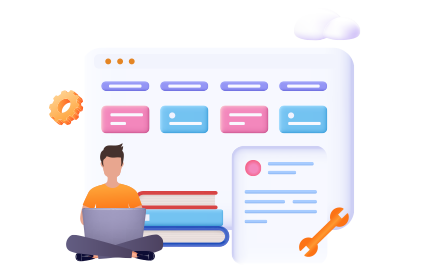If you have opted to implement Confluence as your main intranet, collaboration hub or knowledge base, chances are creating and managing intuitive and engaging Confluence wikis are top of your agenda (if not, then it should be). At the end of the day, Confluence is designed primarily to make working with wikis a whole lot easier thanks to its rich content management capabilities and ever-evolving social and collaborative features.
With this being said though, creating wikis in Confluence, and especially getting people onboard are easier said than done.
In this blog post, we will walk you through the best practices to create wiki pages along with the bad habits to avoid. Additionally, we will shed light on the different content formatting macros to make your wiki pages more accessible, intuitive and engaging.
But first, let’s start by defining wikis and why they are an integral part of your intranet and business overall.
Enterprise wikis (as they are most commonly referred to in business) represent the pillar of successful teams and businesses. They can cover a wide variety of use cases including but not limited to: knowledge management, internal communications, team collaboration, onboarding and more.
Wikis often come equipped with a host of features, such as a rich text editor, various macros and templates adapted to each need, and of course social features allowing users to interact with content via likes, comments, and shares.
Best practices to build wikis in Confluence
To create a wiki page is one thing. To get people onboard is a whole other story. What I mean by this is that the process of actually creating a wiki page in Confluence is pretty much self explanatory. However, the content, structure and organization of wiki pages are what make people find value and come back for more. In this section, we will walk through the various steps to get proficient at wiki creation in Confluence.
1. Define your goals and objectives
As is the case with any new project or initiative, the first thing to consider is the challenge(s) you want to solve. Is the challenge to streamline internal communications? onboard new employees? foster team collaboration? or all of the above? Depending on your challenges and, of course, your users’ needs and preferences, you can establish a list of goals and objectives upon which you are going to base the performance of your wiki pages. The good news is that Confluence deals with various use cases as it is highly customizable thanks to its rich set of built-in macros and add-ons available in the marketplace.
2. Decide on which content type to include in your wikis
The content and layout of your wiki pages will differ depending on your objectives. Generally, wiki content can be classified under three main categories: Informative, educational, engaging (or conversational). For example, if the goal is to streamline internal communications, the content should mainly consist of company policies, procedures, guidelines, news and more. In this case the content is both informative and engaging. On the one hand, employees will stay informed about the latest corporate news and activities. On the other hand, the content promotes bottom-up communications and open participation from employees.
Other popular use cases for wikis in business are knowledge management and team collaboration. For example, each team can create their unique wiki in Confluence. There, teams can come together, communicate, collaborate and share their expertise with everyone.Determine a list of contributors
The list of wiki contributors depend on your objectives and the type of content to be produced. For example, corporate wikis are usually handled by HR and internal communications specialists. Their corporate storytelling skills and deep knowledge of both the business and employees help them create compelling and engaging wiki pages.
At a team level, wikis are open for multiple contributors besides the team manager(s) in most cases. However, it is important to specify a list of rules and guidelines on the type of content to be added, the page layout and especially the structure of the wiki pages. Otherwise, more contributors will lead to confusion and make content harder to locate and access.
To manage who can edit or simply view wiki pages, click on restrictions. Here you have three options:
- everyone can both view and edit
- everyone can view and some can edit
- only some can view and edit
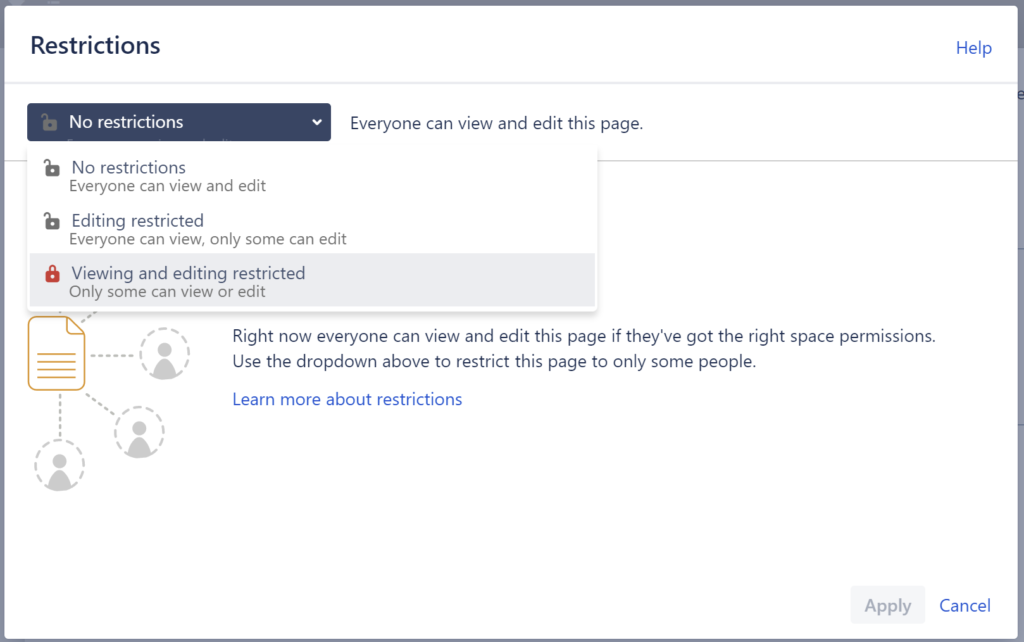
3. Use existing templates for spaces and pages
Upon starting with Confluence, it might be a litlle overwhelming to build your spaces and pages from scratch. For this, Confluence comes equiped with templates tailored for various use cases both on a space or page level. These templates include: documentation, team, knowledge base, brainstorming, etc. You can also experiment with various apps that provide pre-existing and customizable templates.
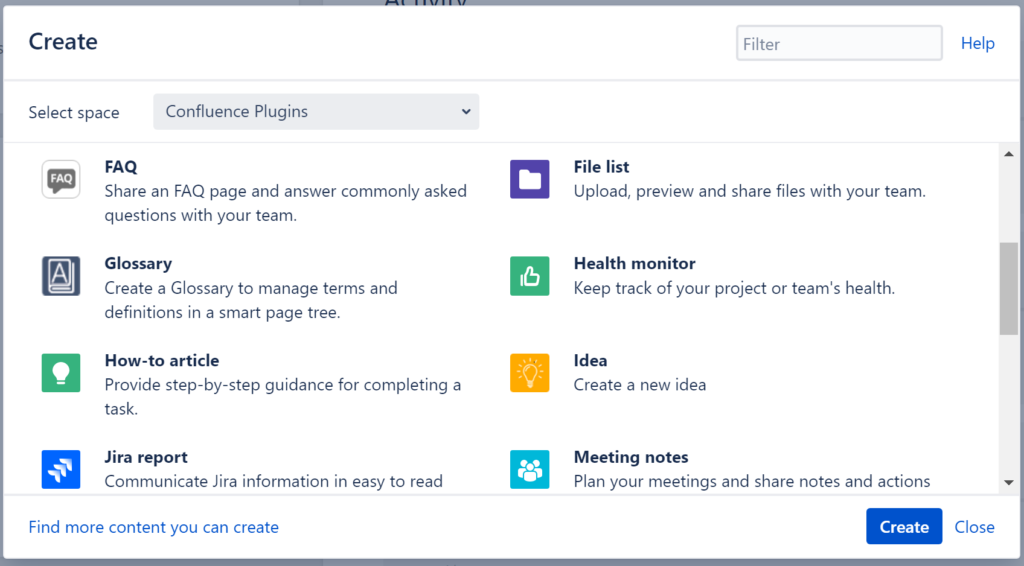
4. Structure wiki pages for easier navigation
Perhaps the most challenging part about managing wikis in Confluence is how to get their structure right. At the end of the day, wikis are created for your employees and if they find navigation to be challenging, they won’t engage nor contribute.
So how can you start structuring wikis in Confluence?
First, think of creating spaces for specific teams (Marketing, engineering…). This way, if users are looking for info related to that specific team or department, they know exactly where to start.
Then, consider organizing each space as a website with a clear hierarchy and connection between sections, pages and children pages. Of course, the structure differs from one team to the other, yet the fundamentals remain more or less the same. Go from the general to the specific with an emphasis on the relationship between each section of the wiki.
Let’s take the example of the marketing team here at Vectors. Our wiki is structured based on important projects (content marketing, social media, emailing, etc). Each major project of the wiki has its unique set of sub-sections or children pages. For example, under content marketing, you will have blogs, e-books, case studies and other sub-projects. The latter in turn contain children pages (generally drafts or completed content).
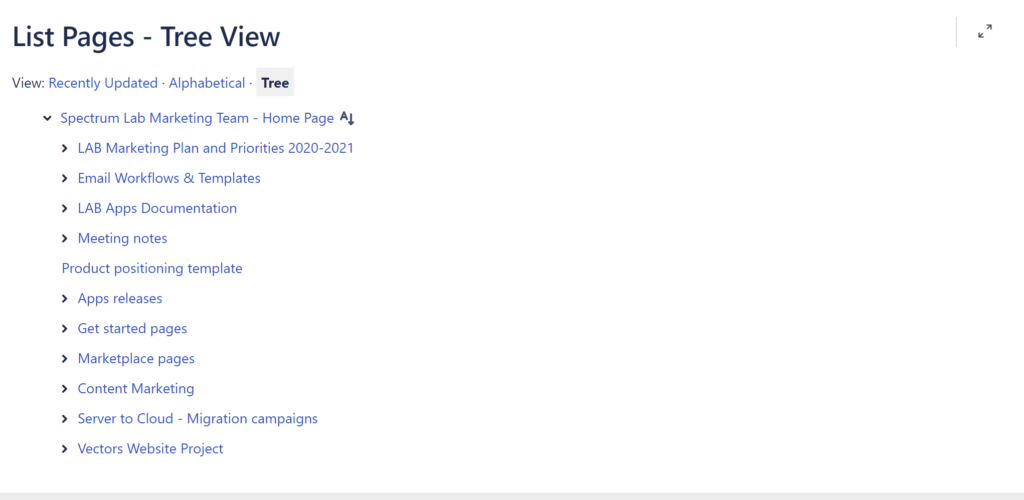
Confluence comes with a host of macros designed to make organizing content a whole lot easier. For example, you can use the UI Children macro to organize children pages as a list. This way users can easily visualize all the children pages within that specific space. Another popular macro that we use extensively to enhance navigation is the Button macro. Here you can make important sections of your wiki accessible through the click of a button. This is ideal when you want to put certain sections at the full front of your wiki homepage.
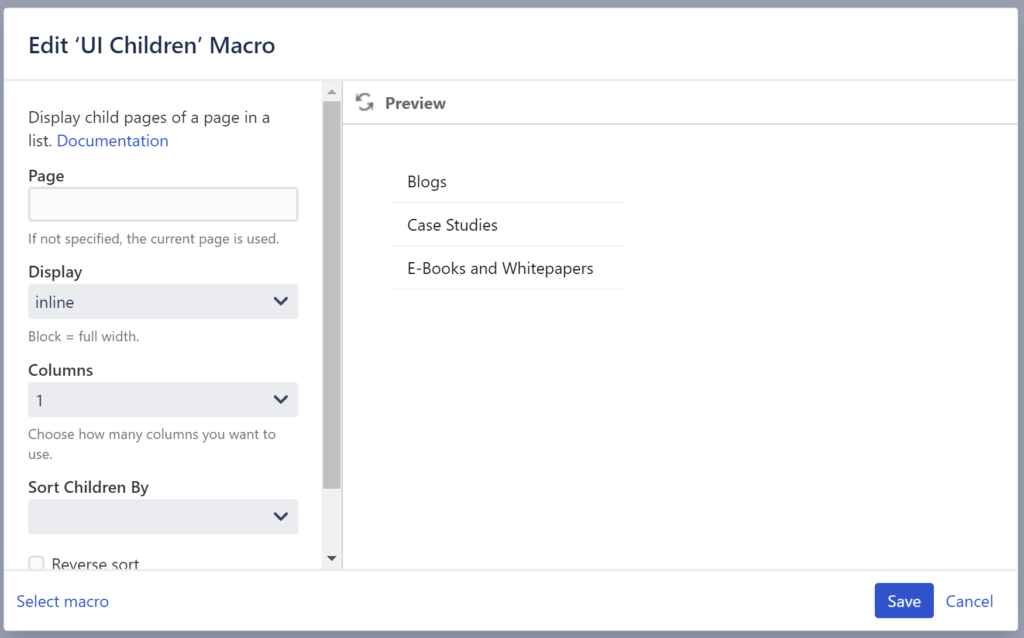
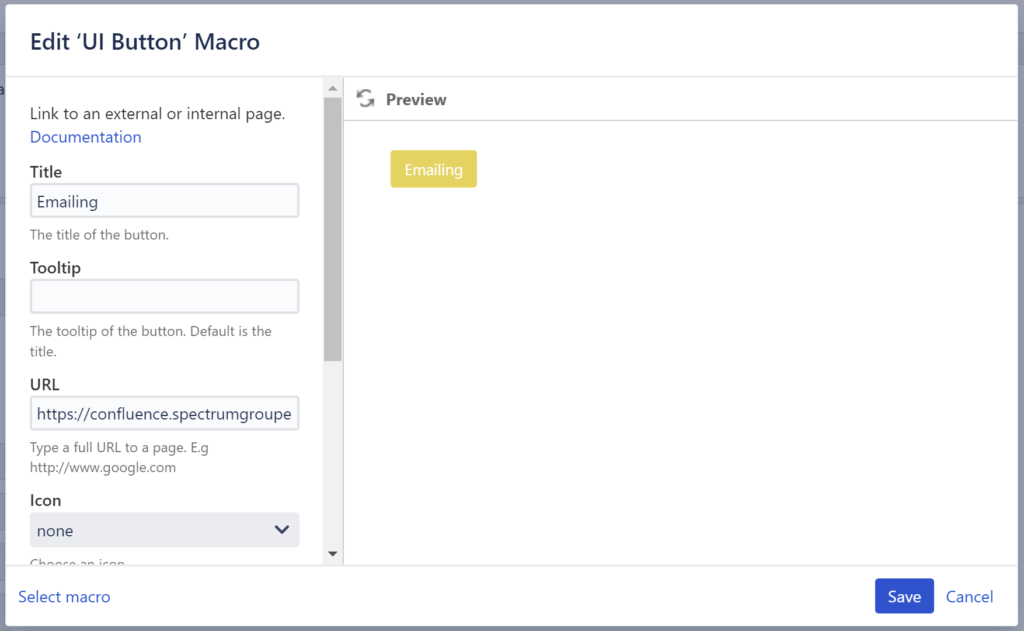
Additionally, in Confluence whether on cloud, server or data center, you can visualize the structure of a given space within the left navigation menu giving a user a constant reminder on where they are in the wiki.
5. Promote collaboration and open participation
Gone are the days of static content when only a handful of authorized users had complete control over wikis. Over the years, wikis grew to reflect the constant changes in the workplace and the growing need for everything social and collaborative. And Confluence certainly got ahead of the game on this one. Leveraging a multitude of social and collaborative features, users can easily leave feedback and engage in discussions through likes and comments. Additionally, the wiki pages can be shared between employees which eventually help your wikis gain traffic and traction.
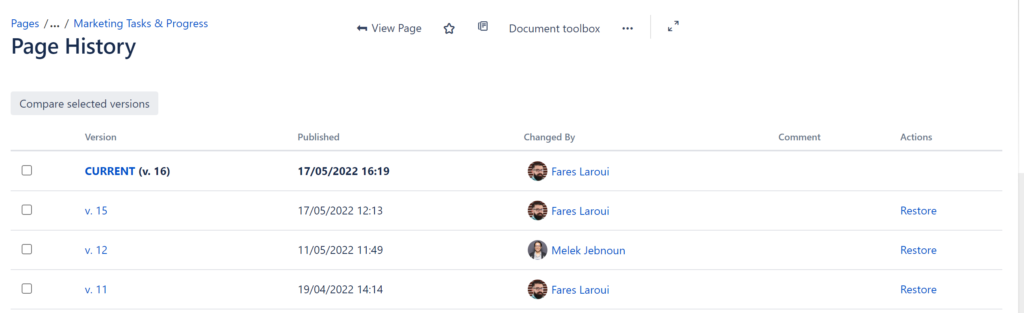
In terms of collaboration, authorized users can directly bring changes to wiki pages by clicking on edit. To make the process even simpler and avoid any confusion with different versions, Confluence provides a dedicated page history where all versions are stored along with the user who performed the changes. Additionally, page activity is another tool that helps users verify in-depth activity within a given page such as edits, states, completed tasks, comments and more.
And there you have it! 5 simple tips to help you get started with wikis in Confluence. If you would like to know more on how to use Confluence, then make sure to subscribe to our newsletter. We publish new conetnt every week to help people like you get the most out of Atlassian apps.